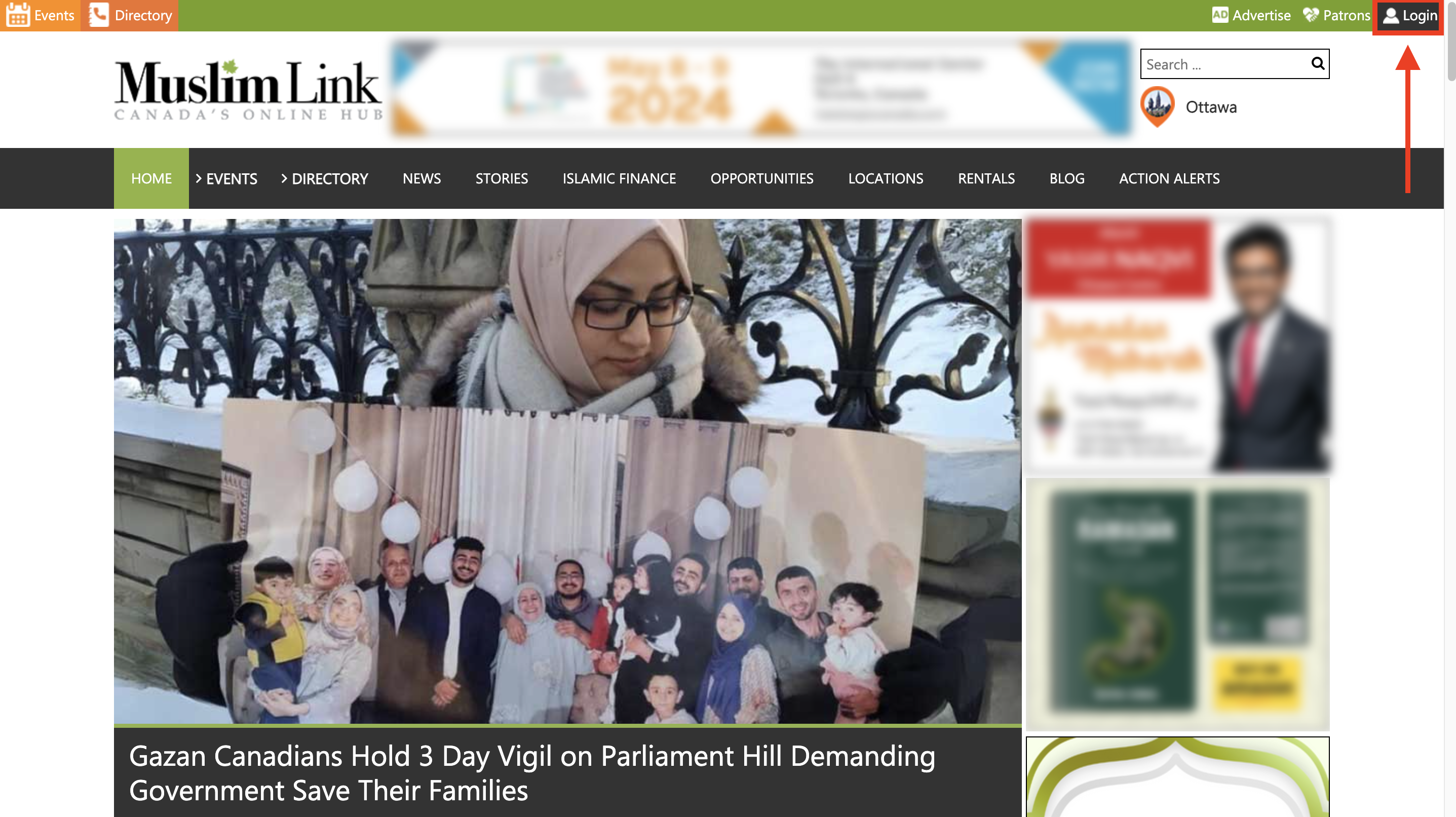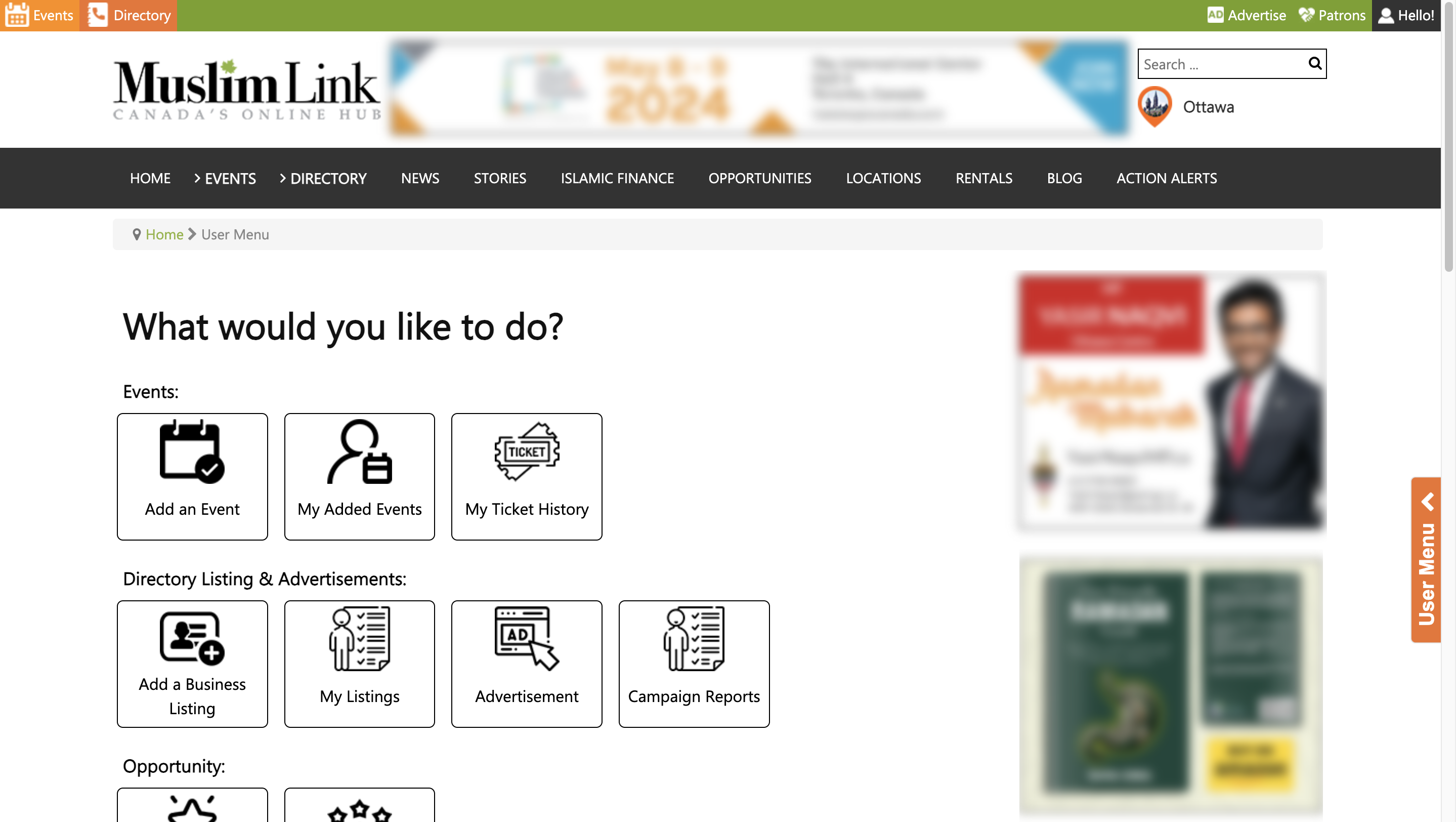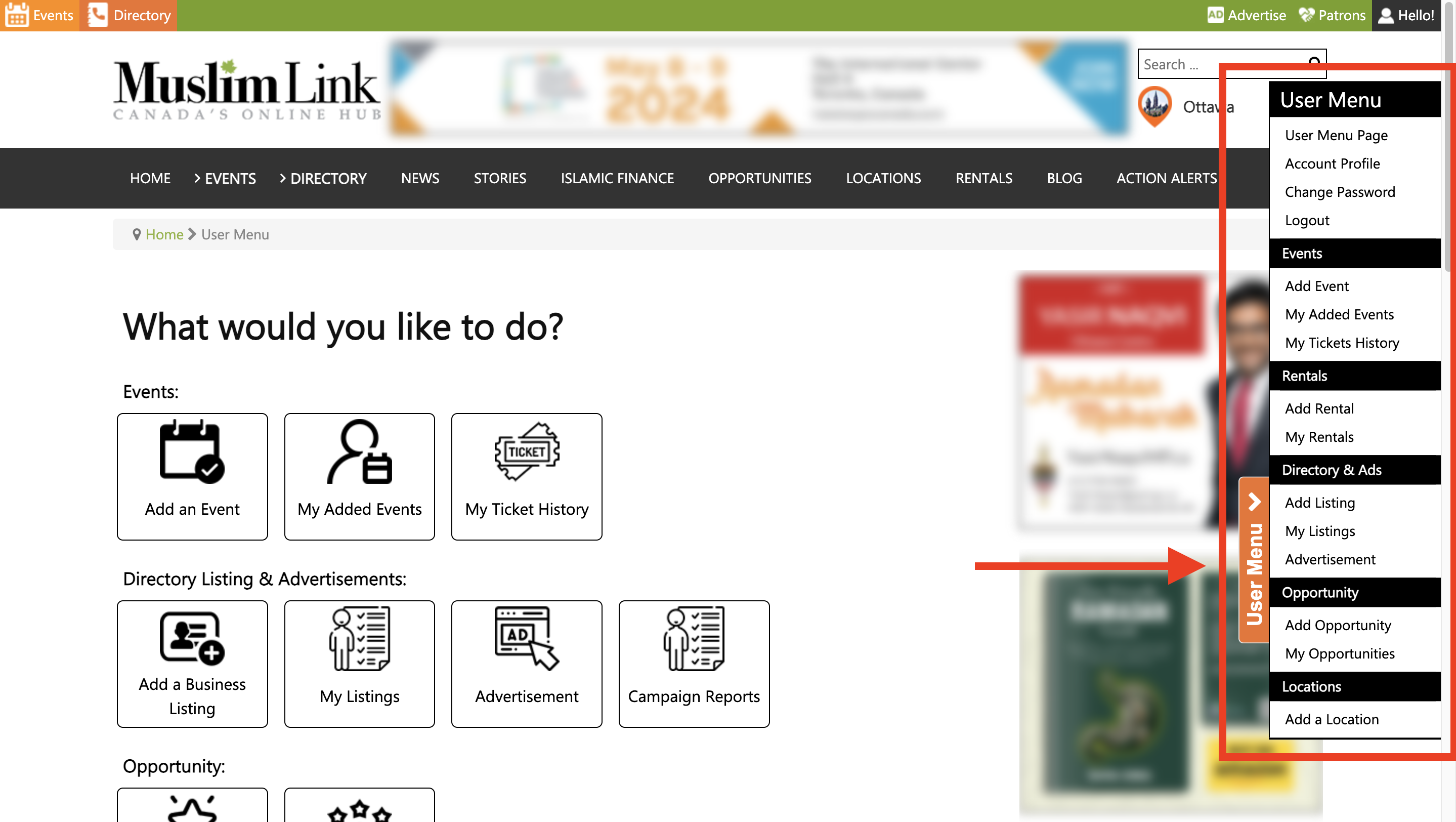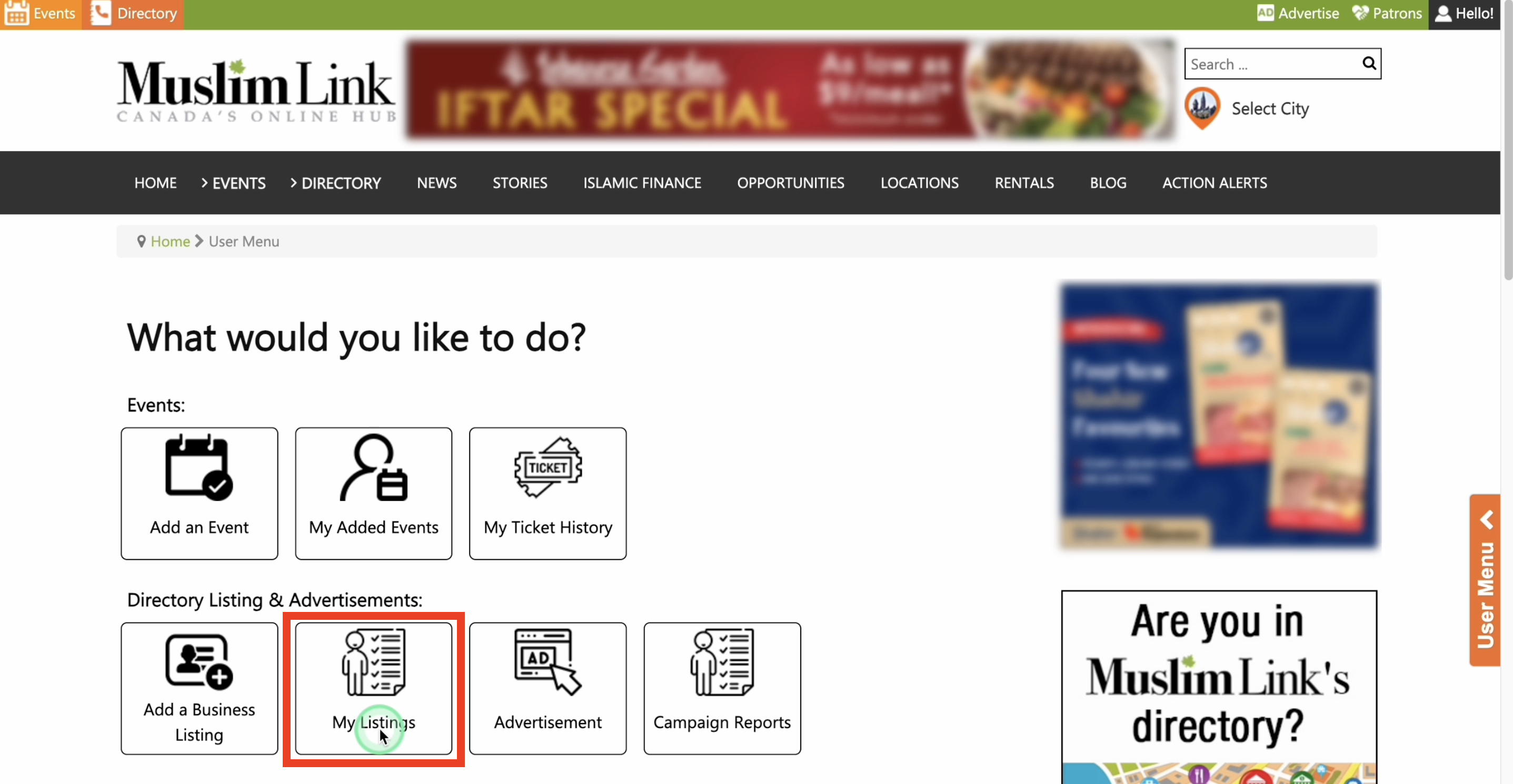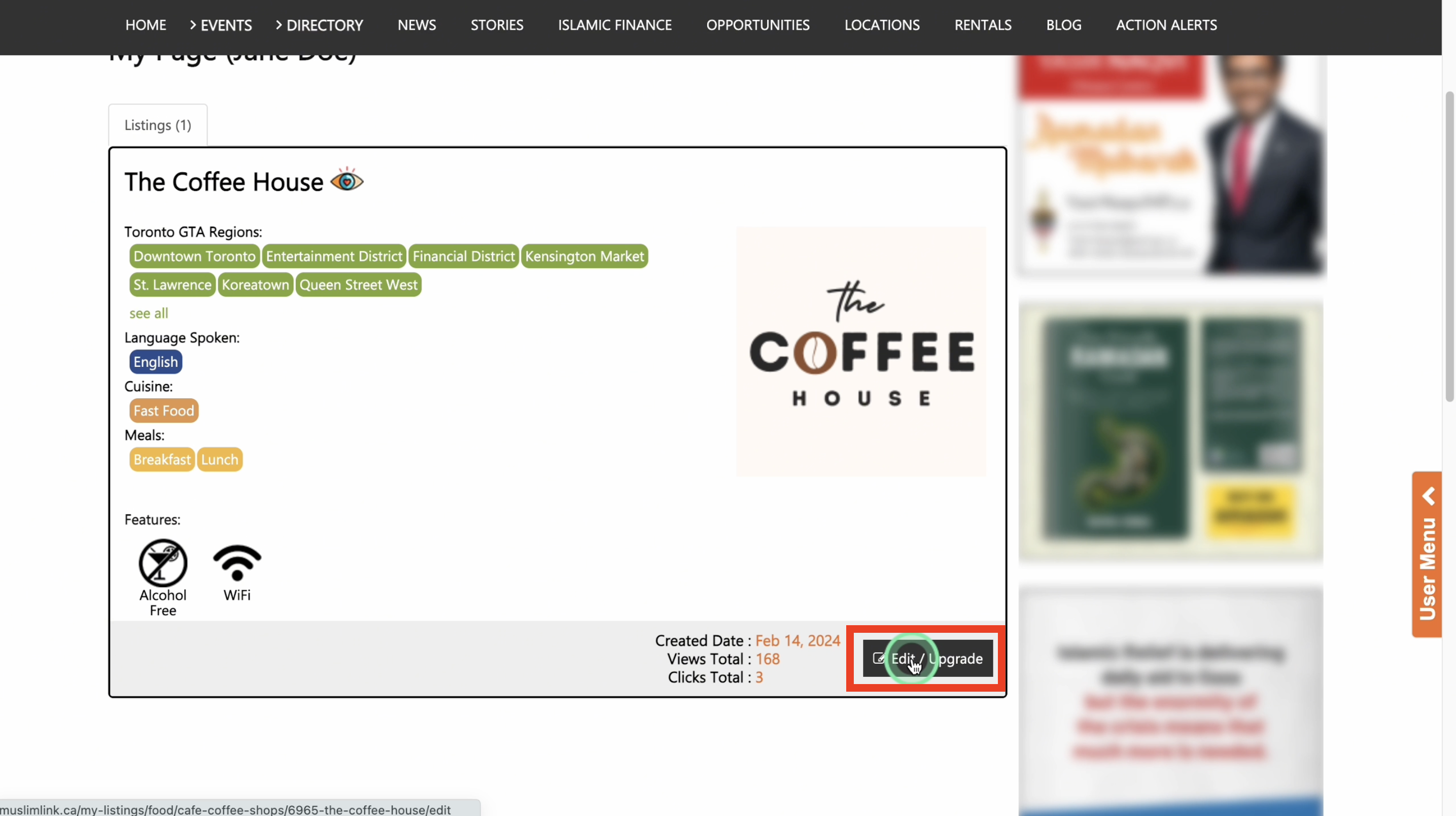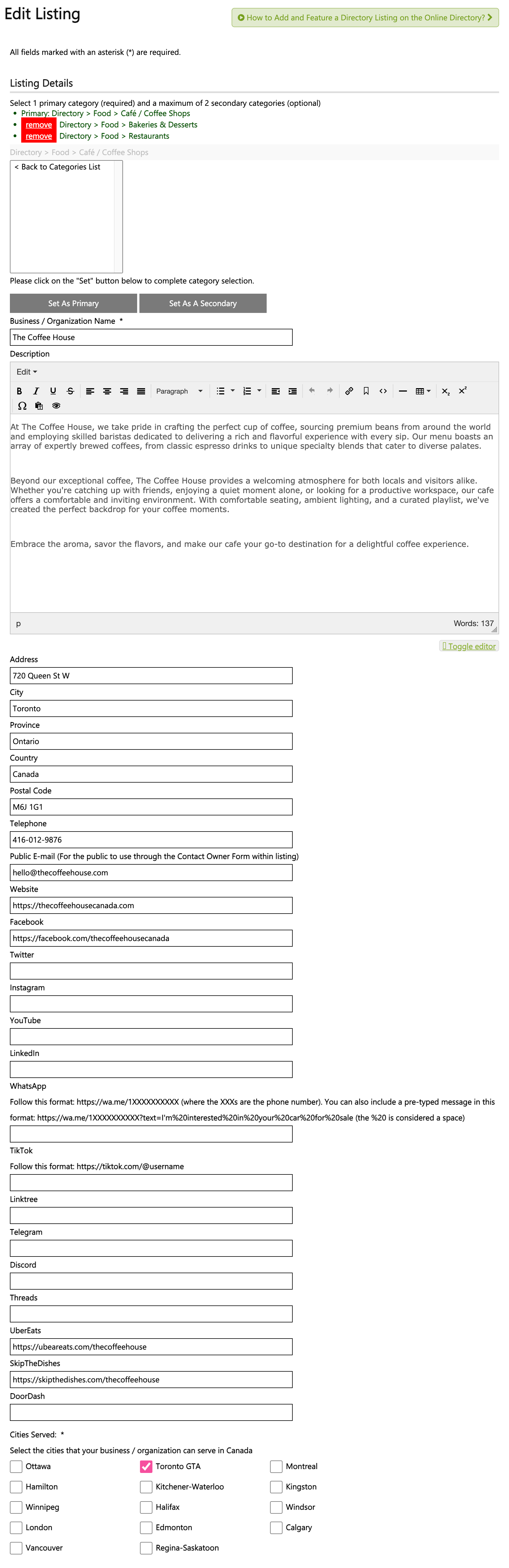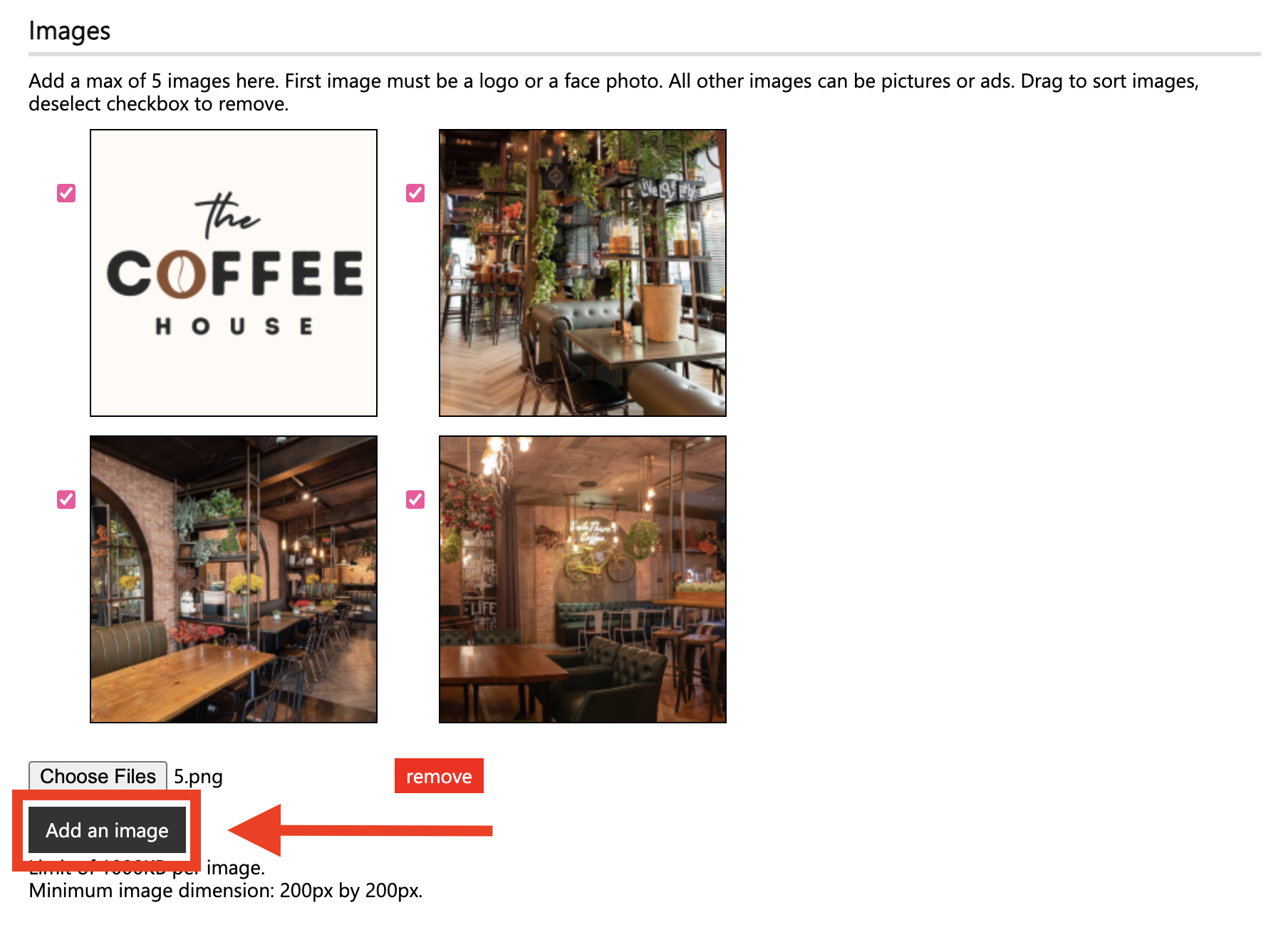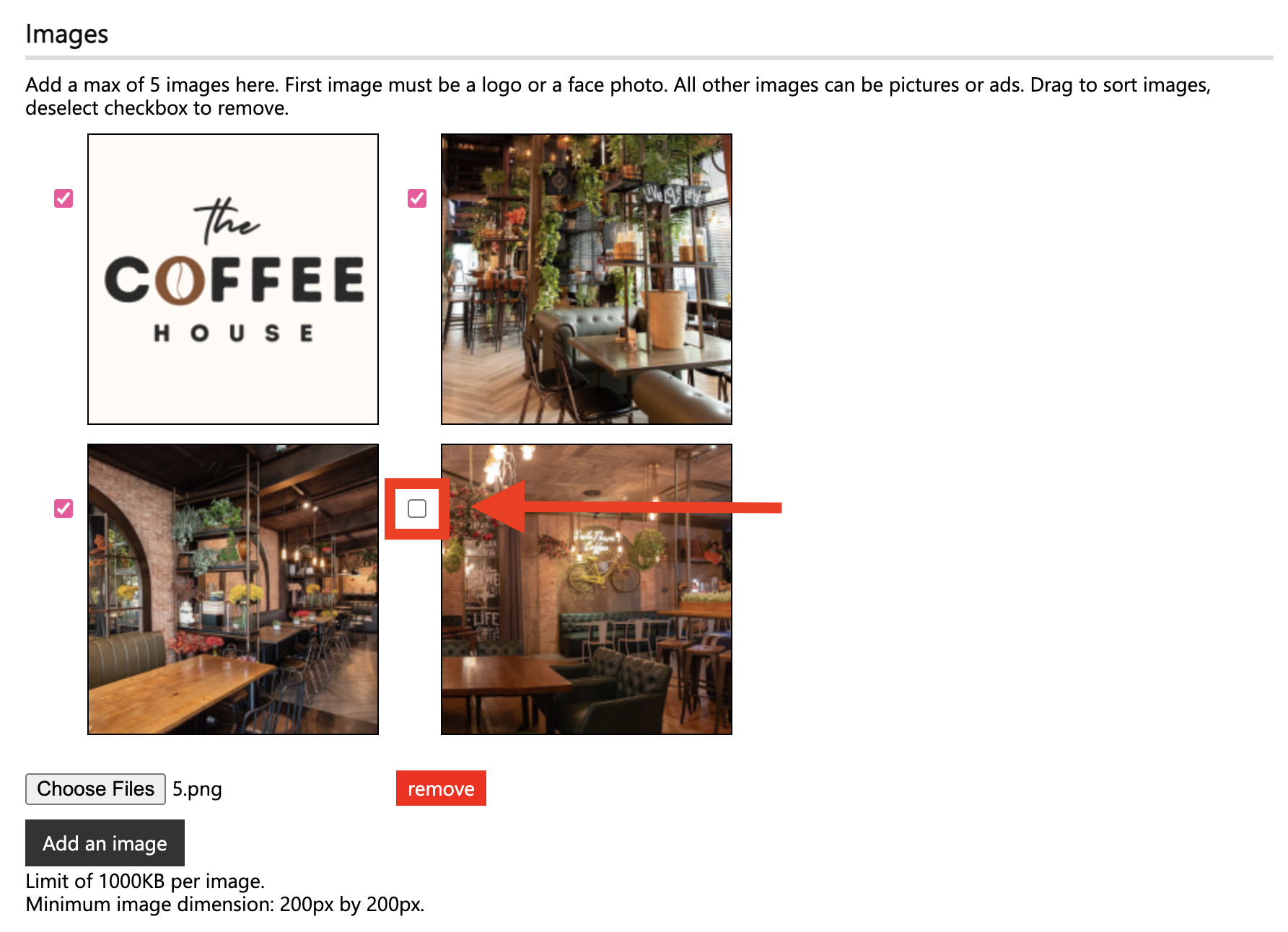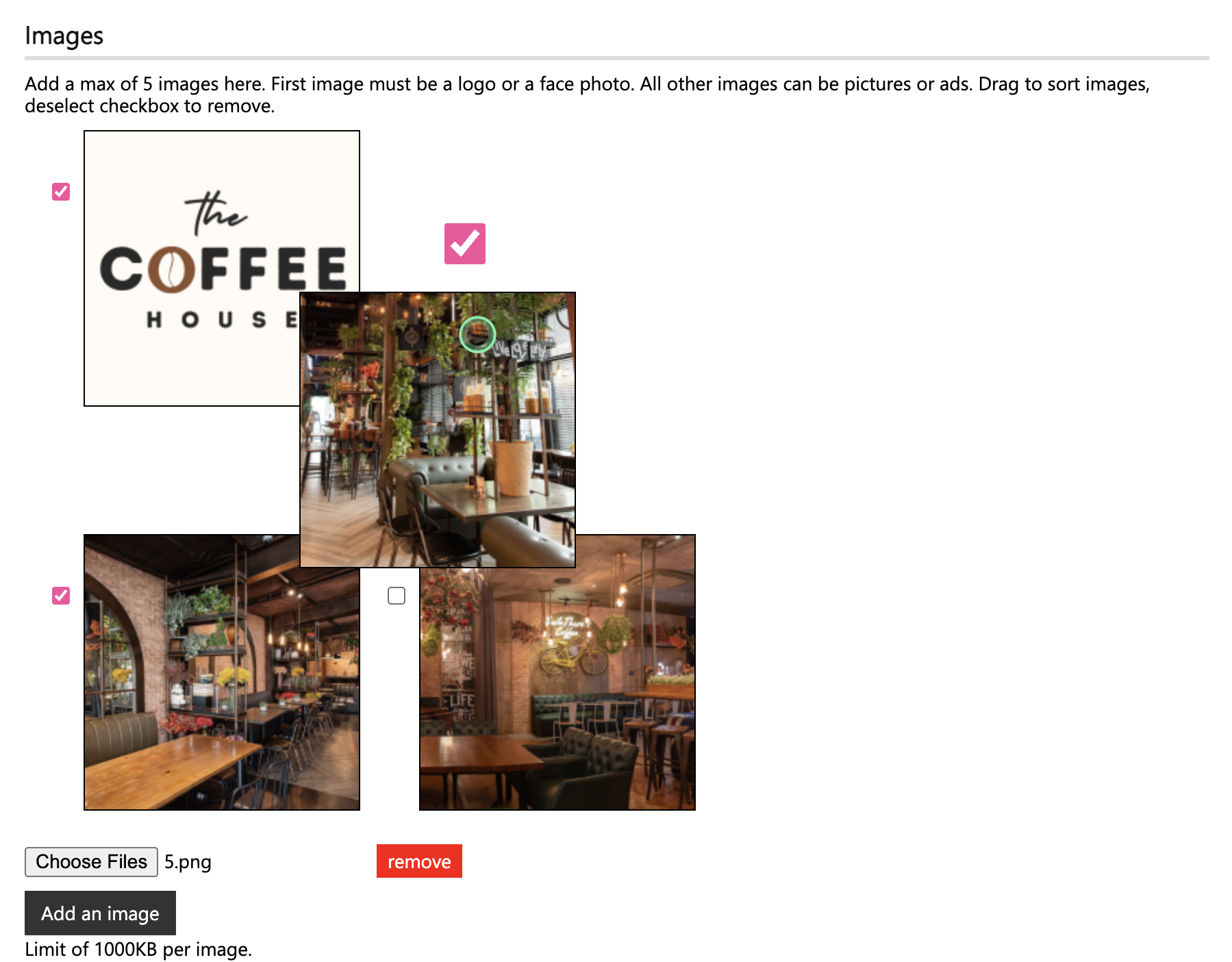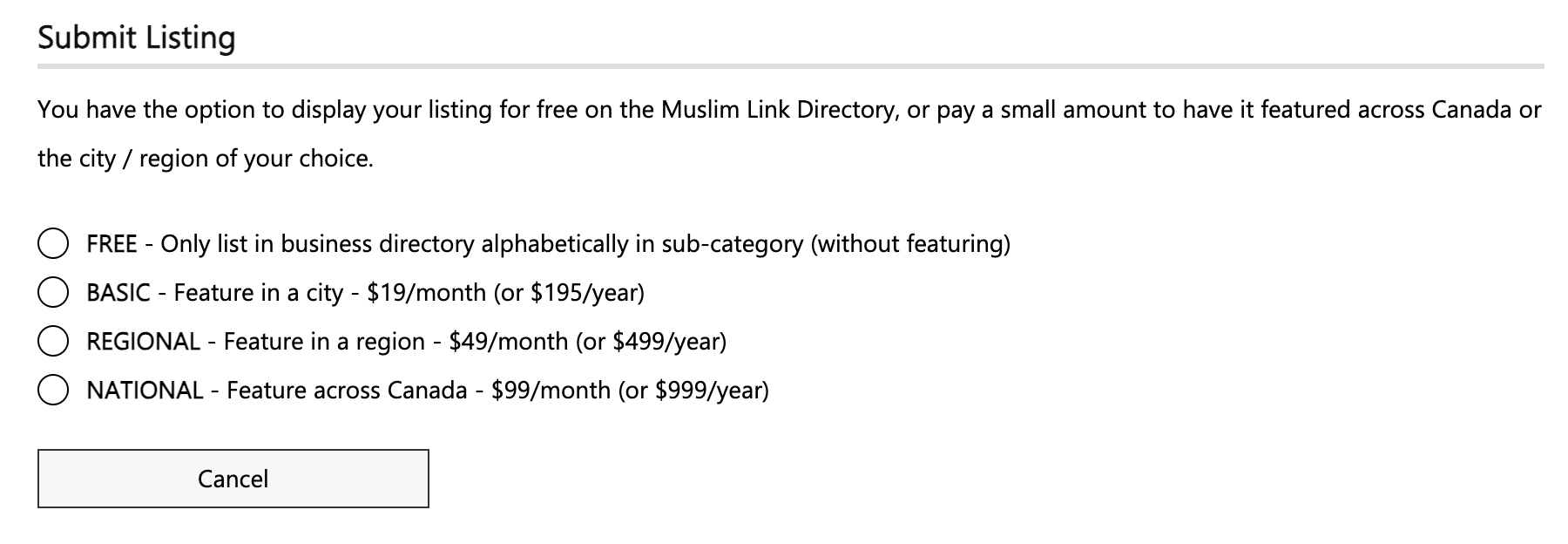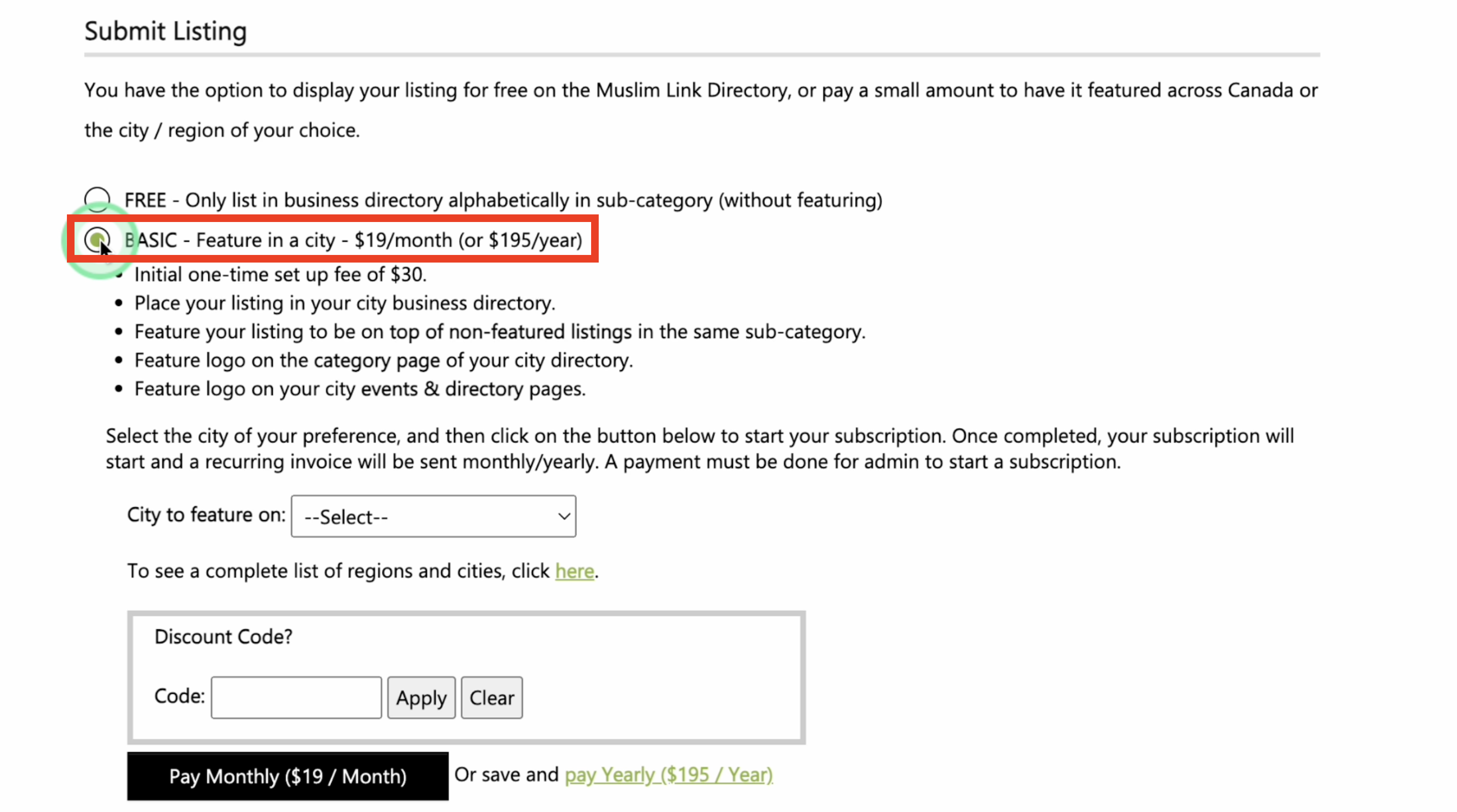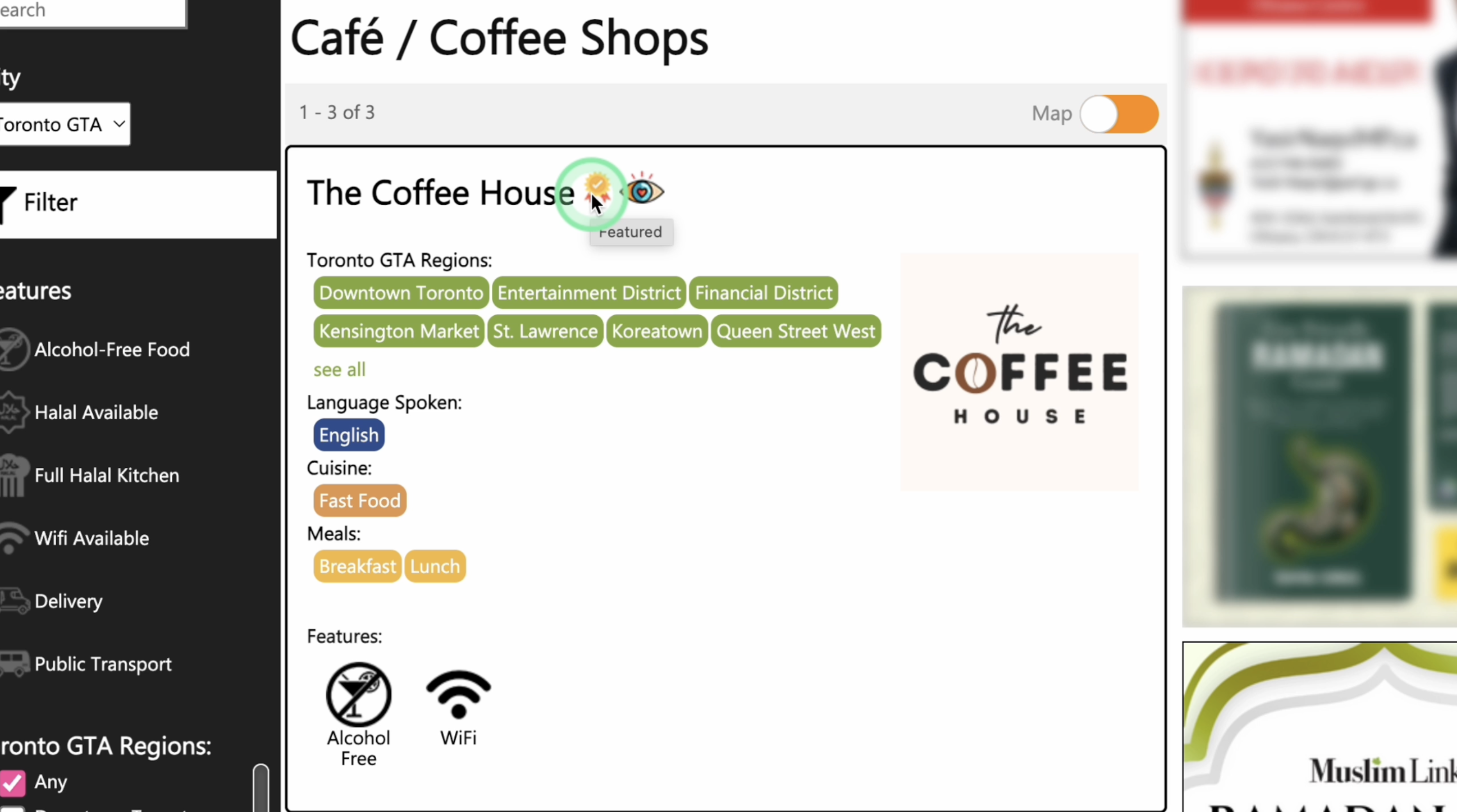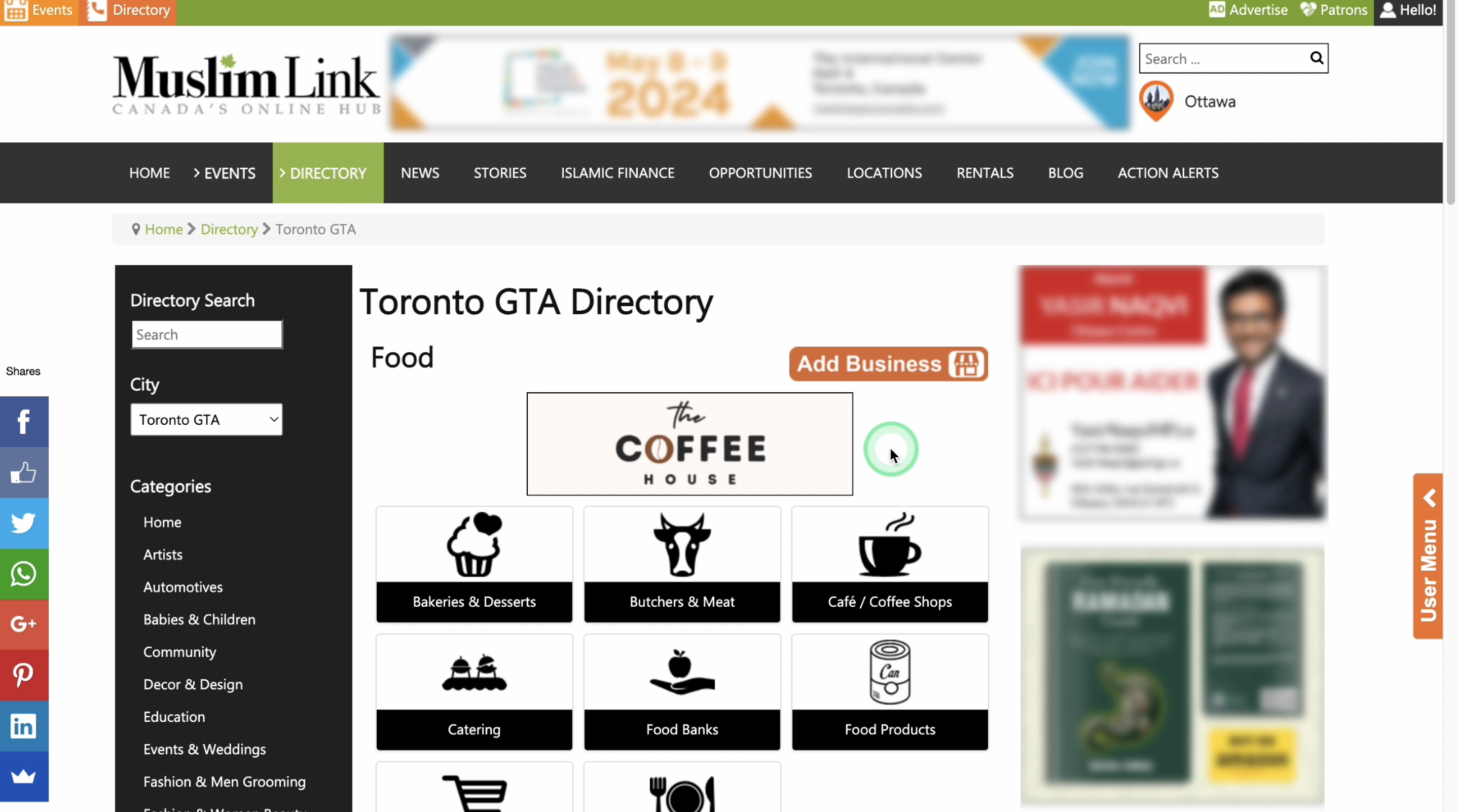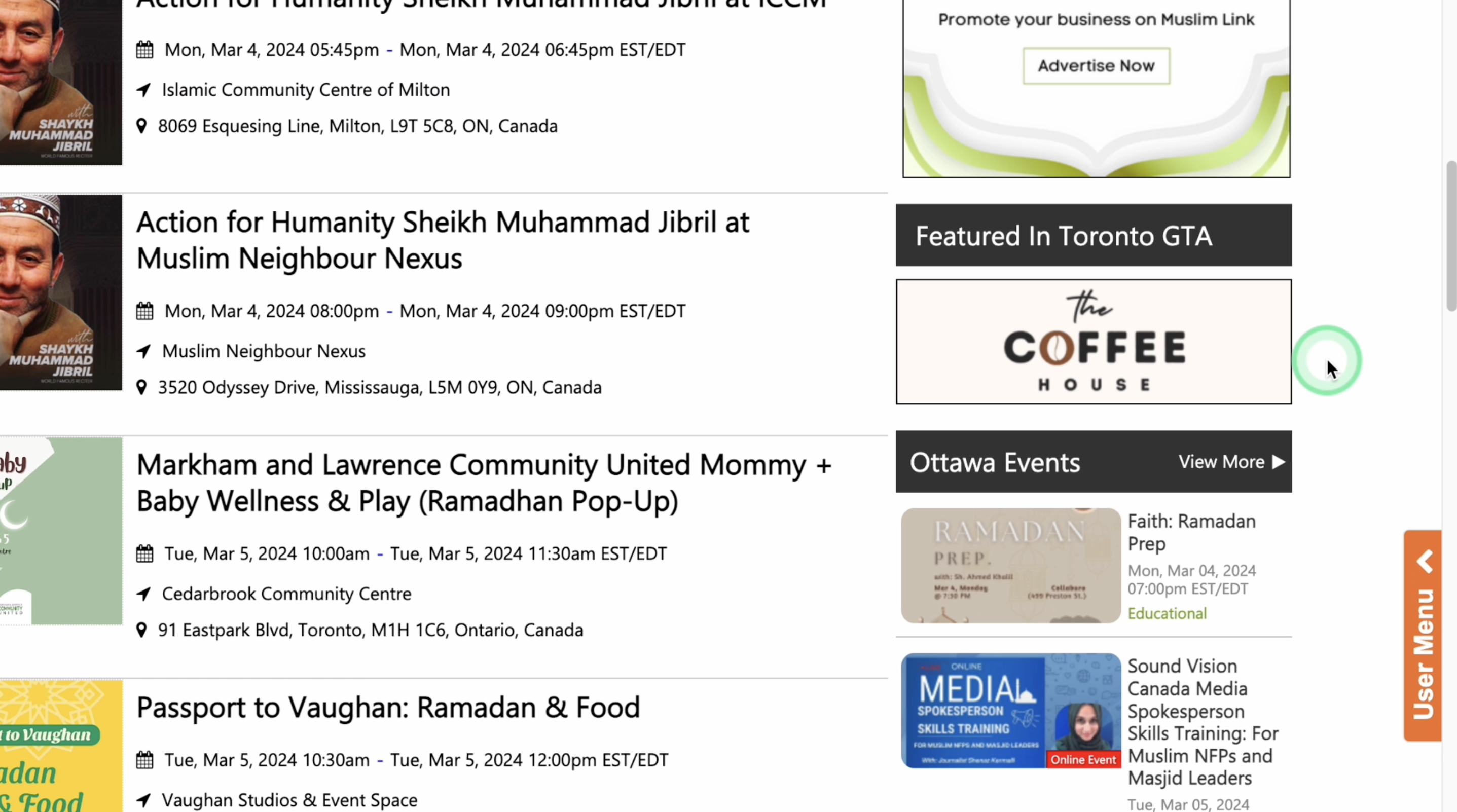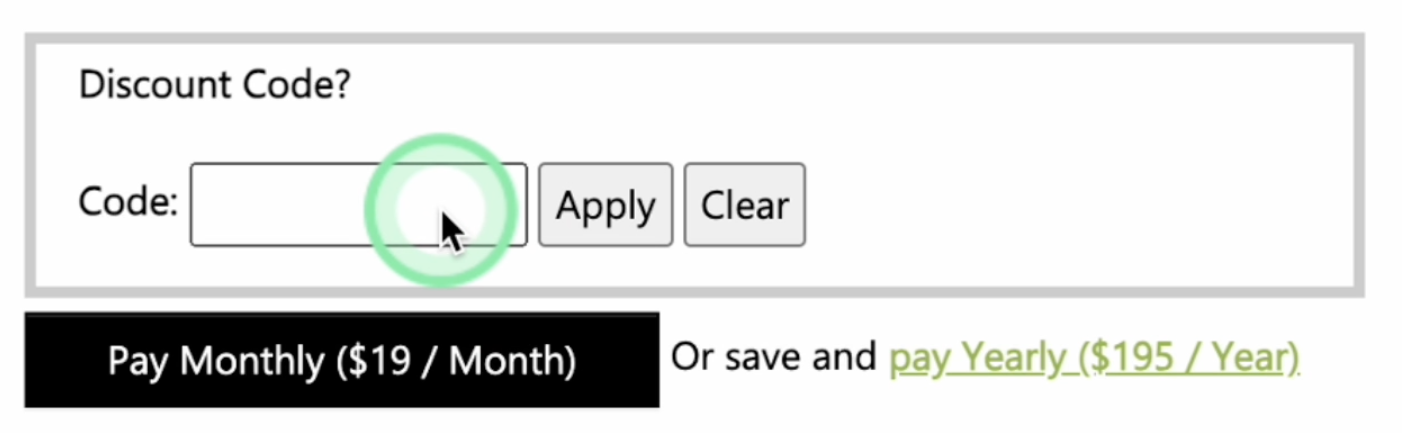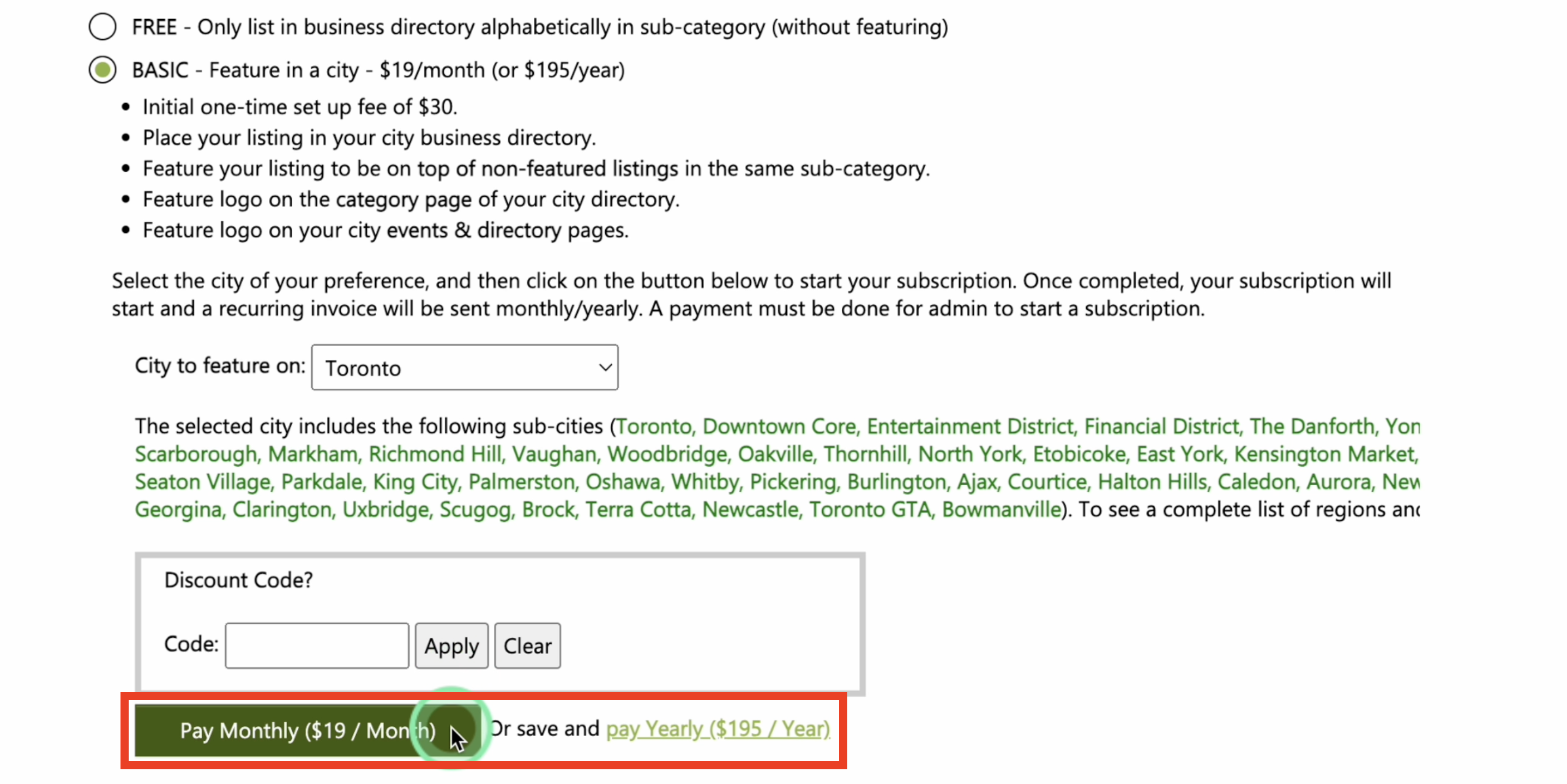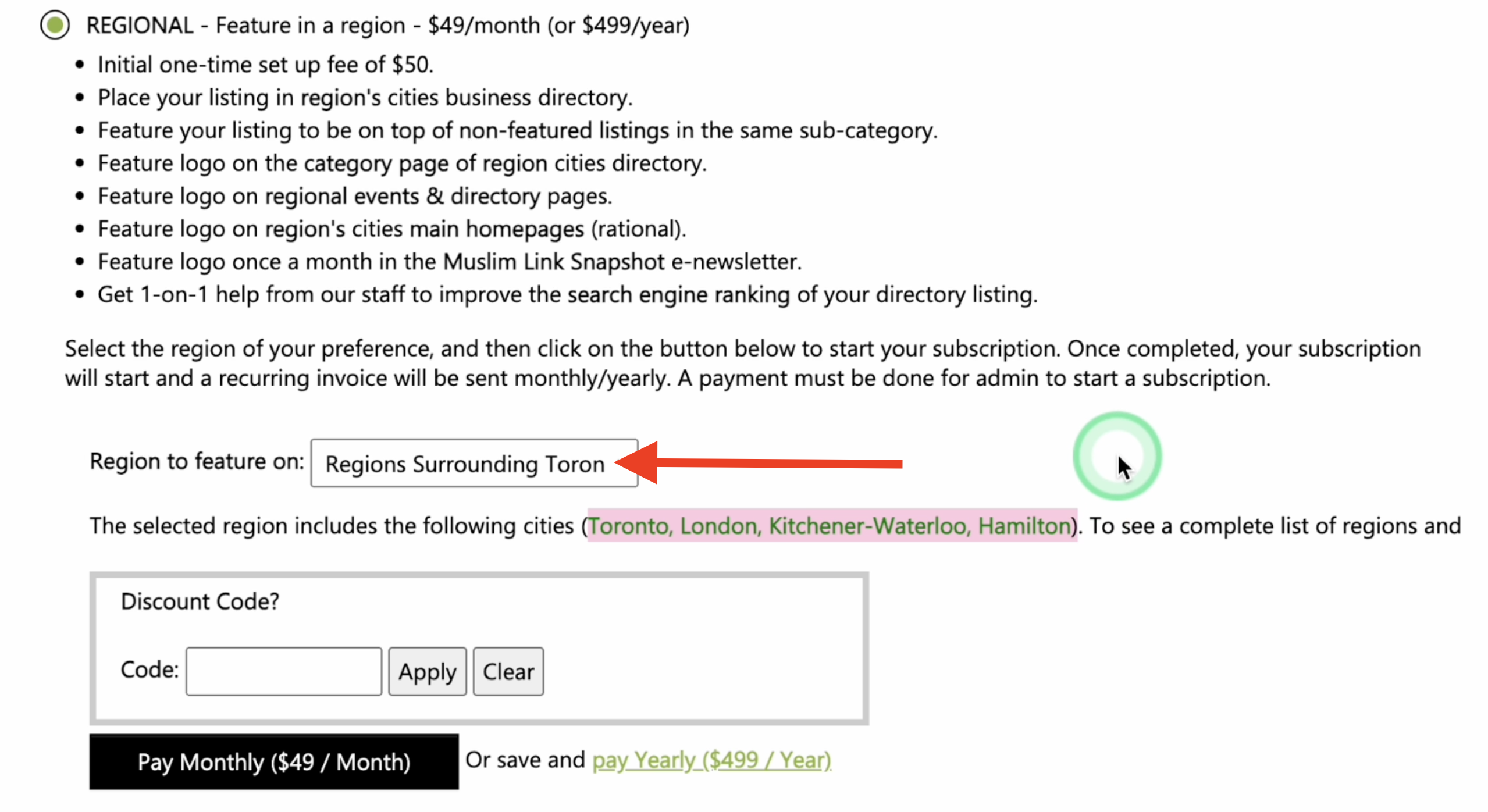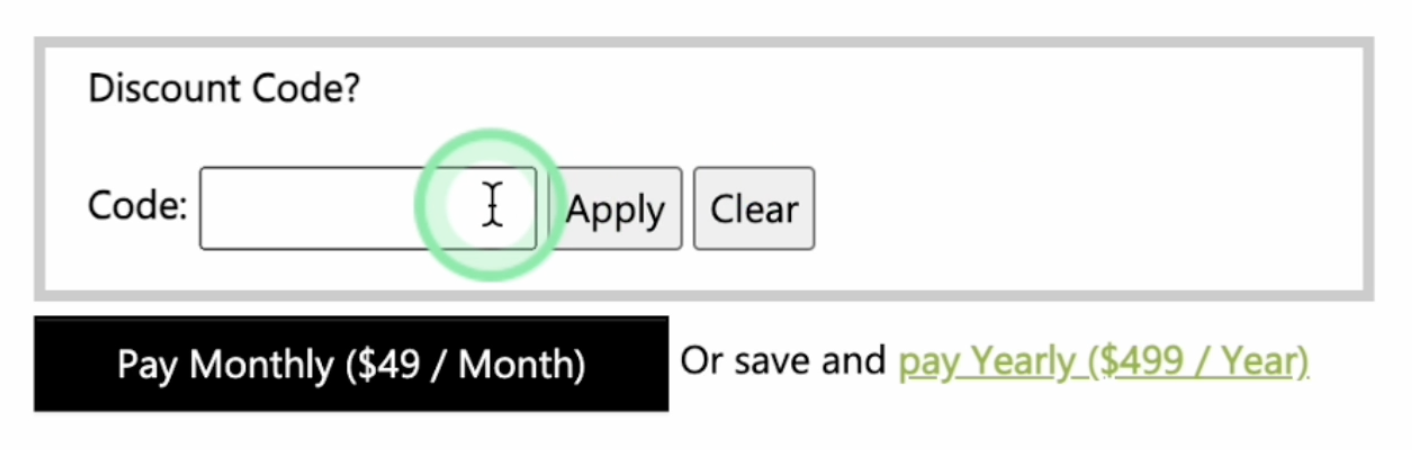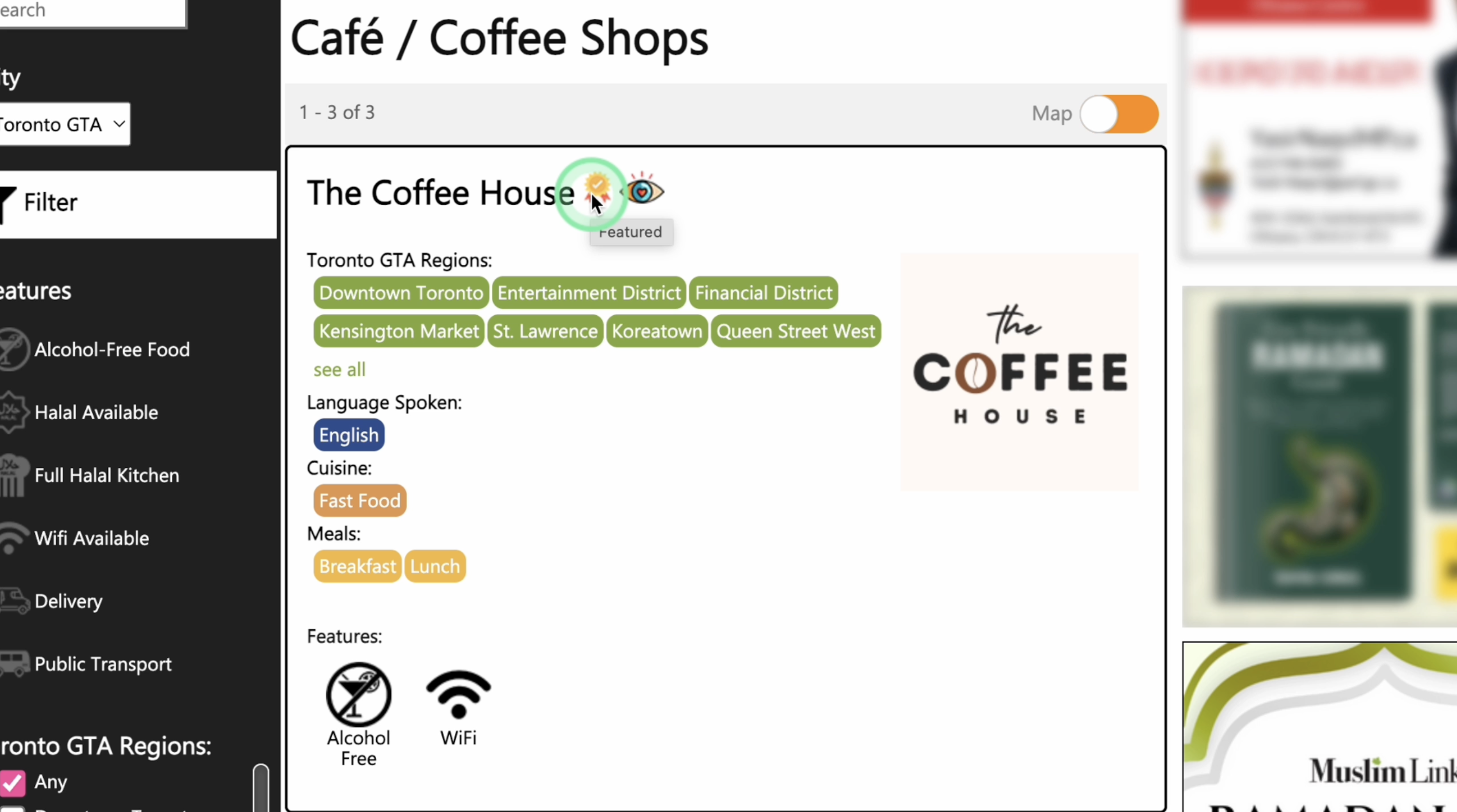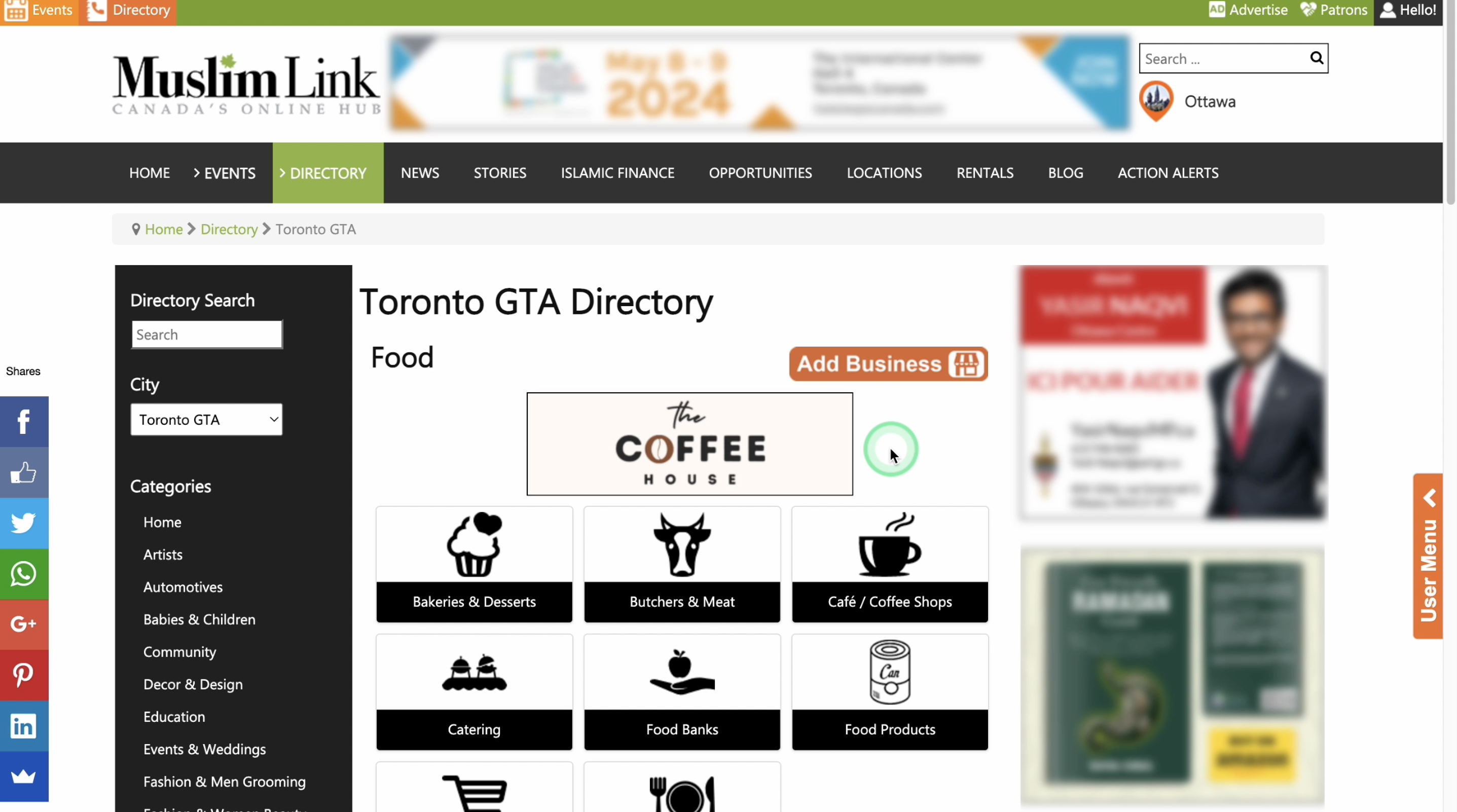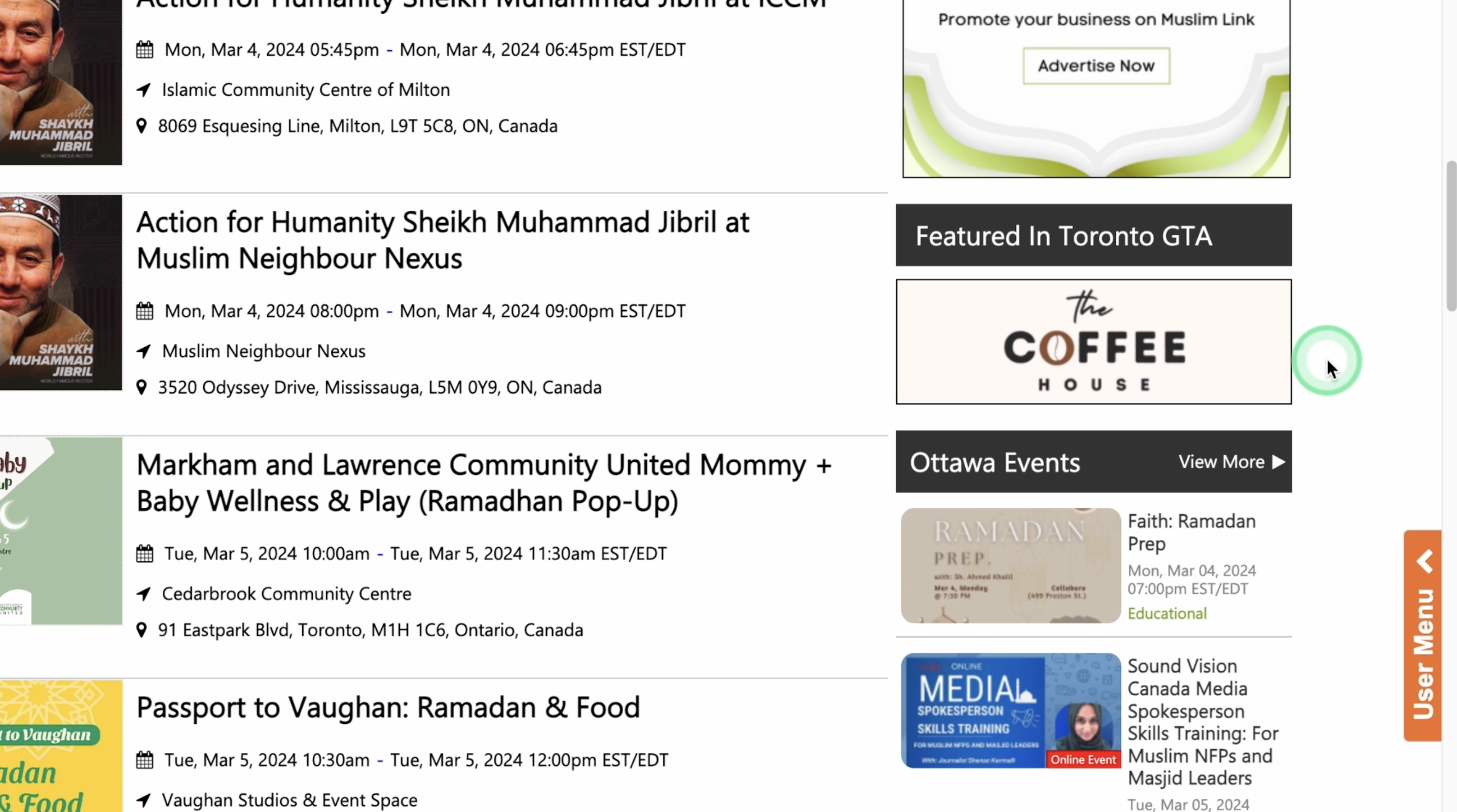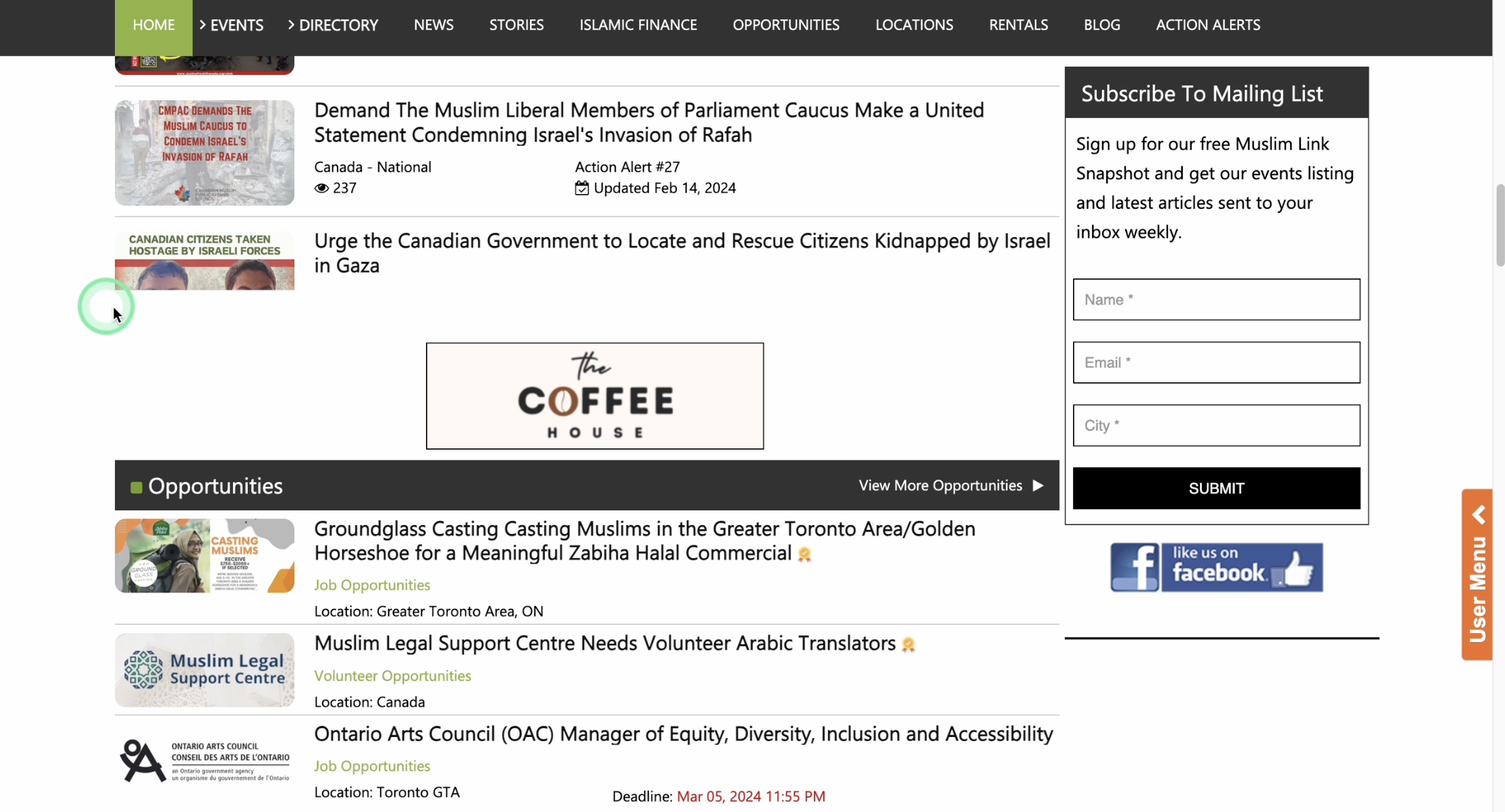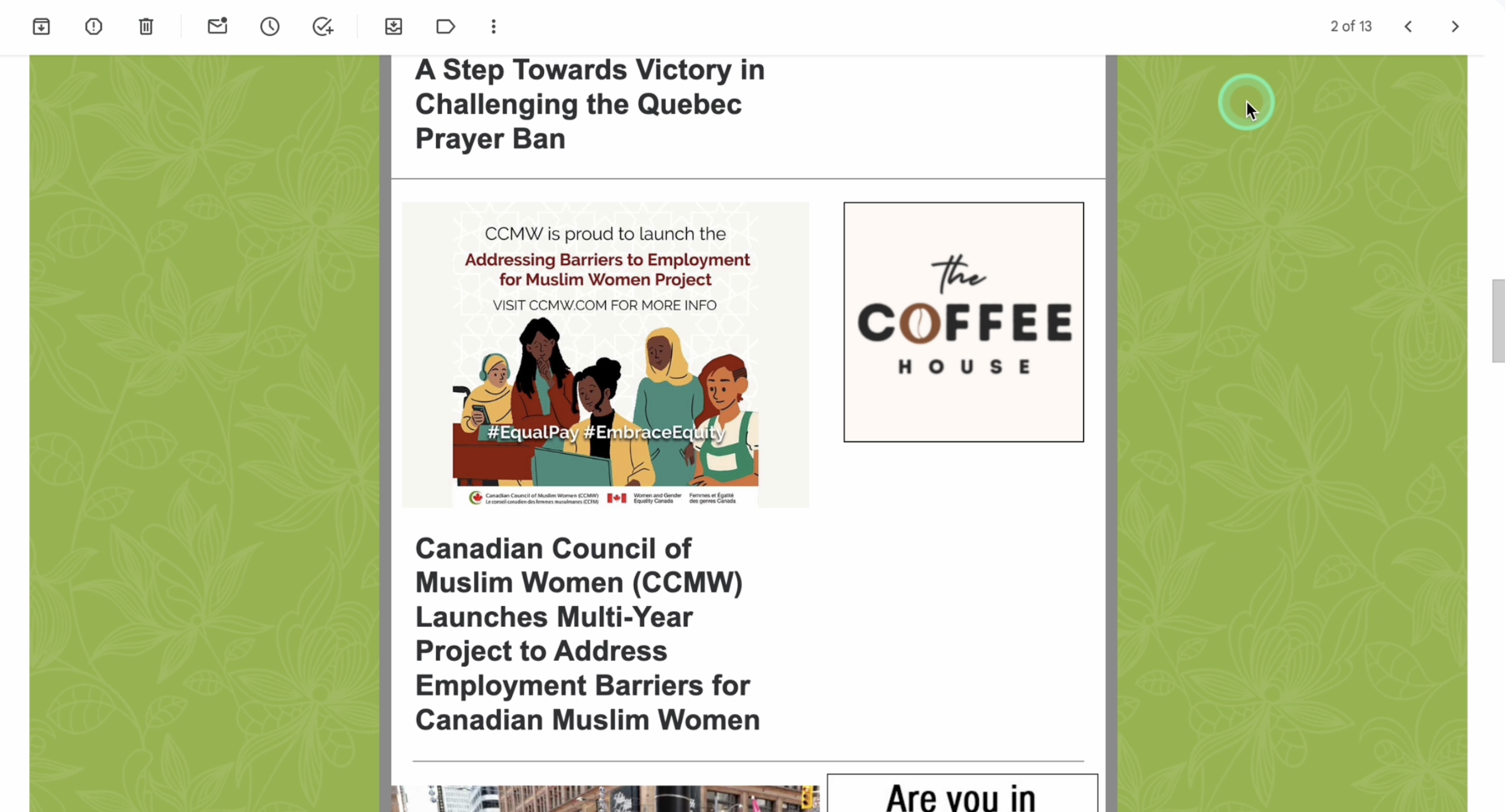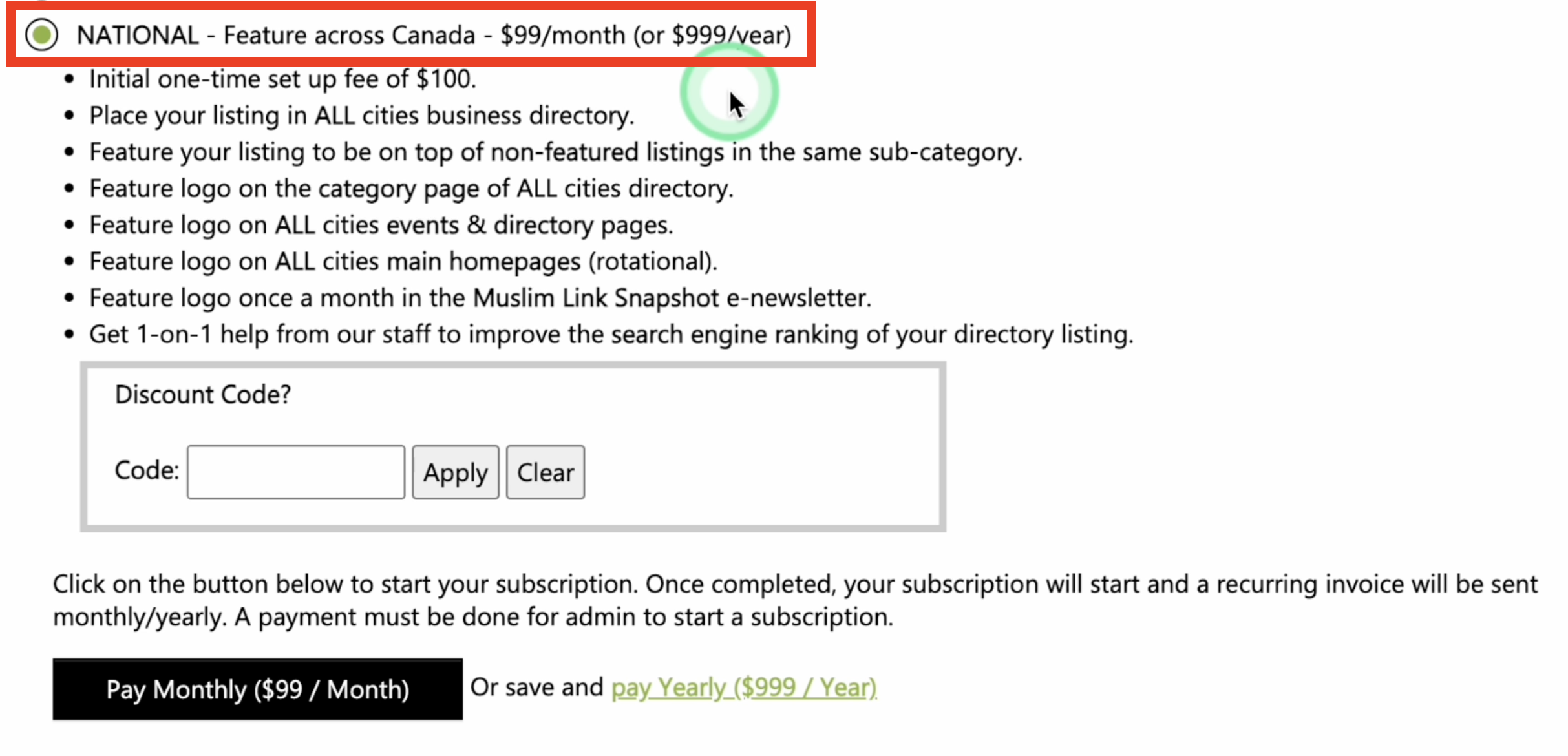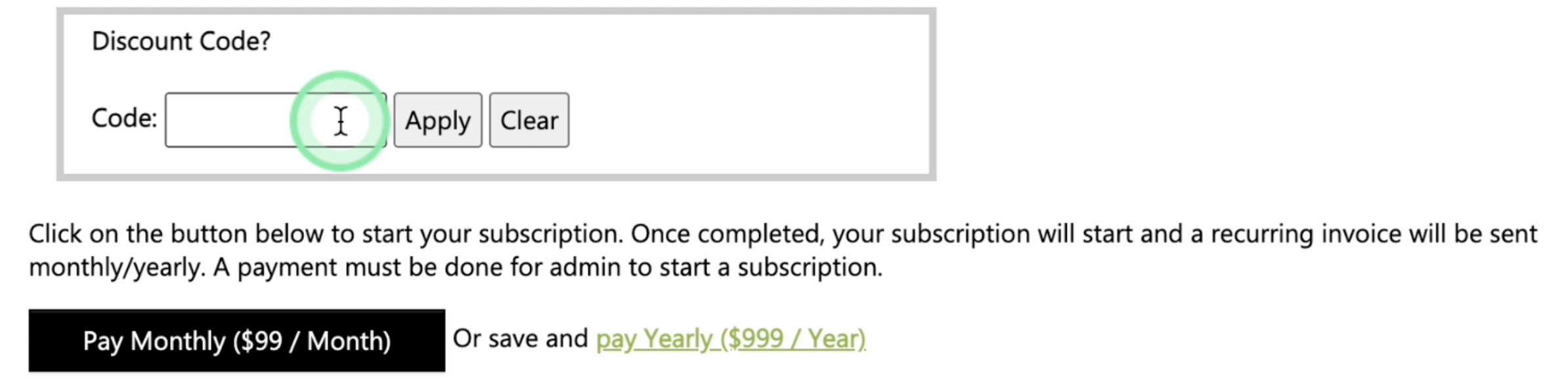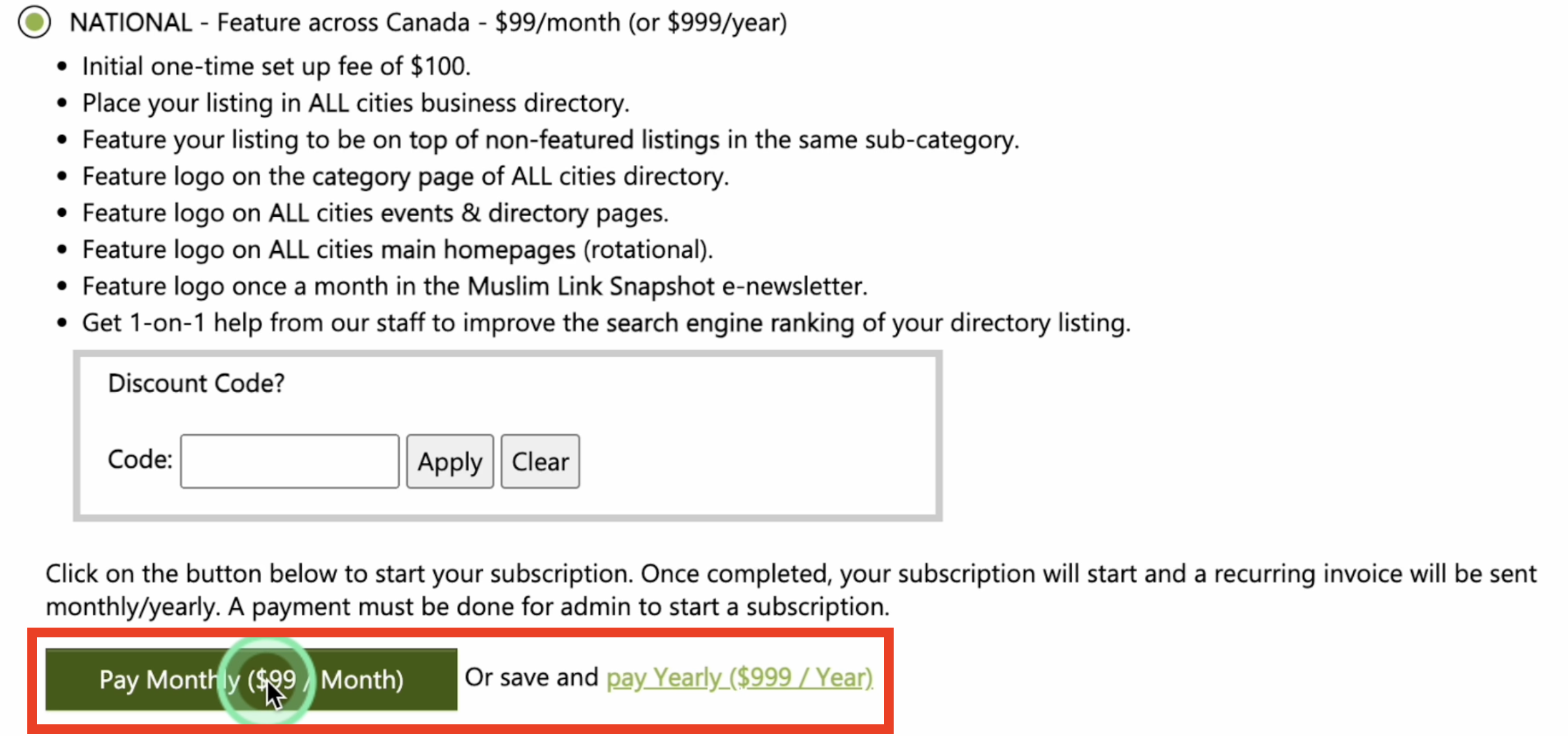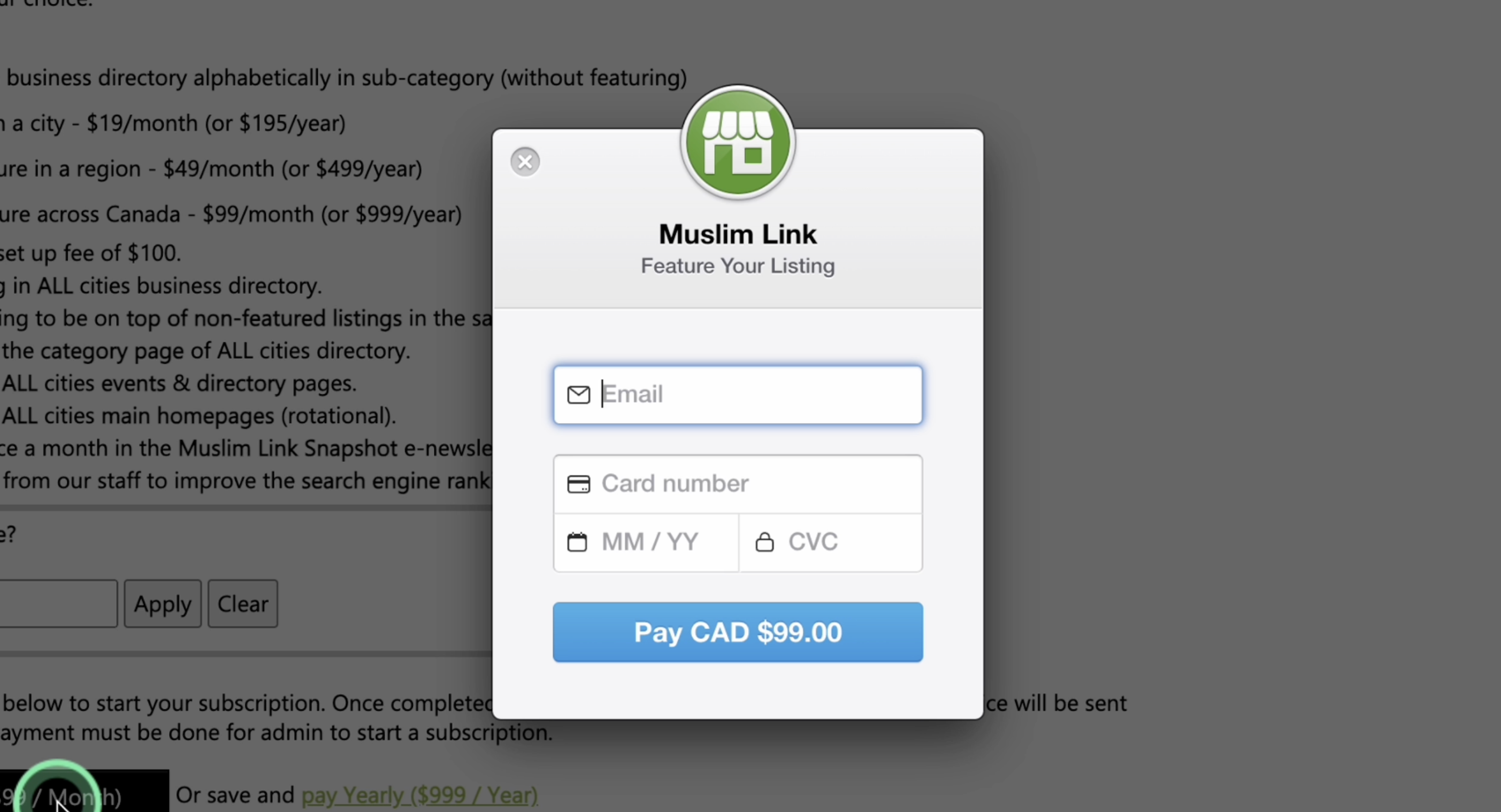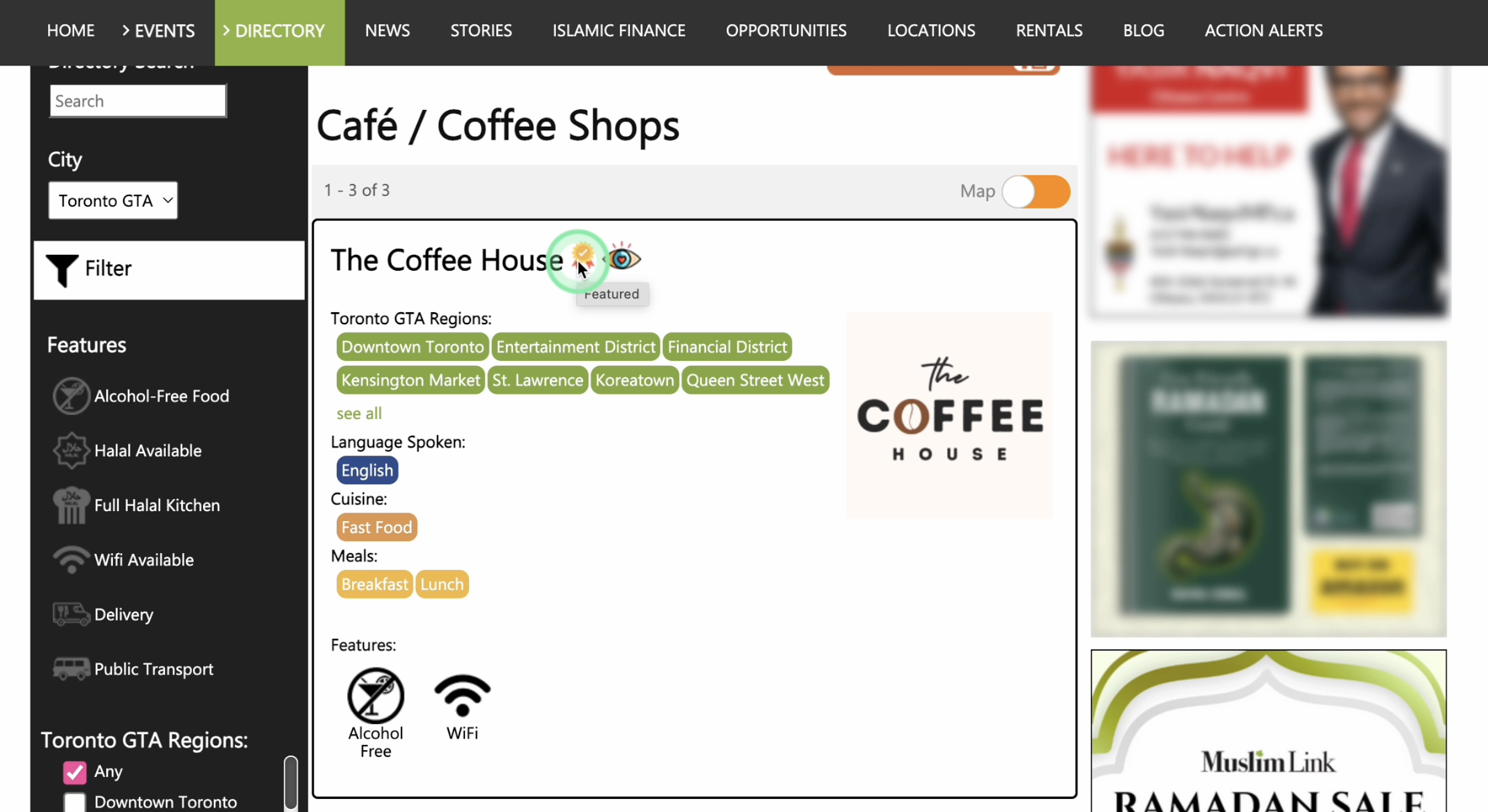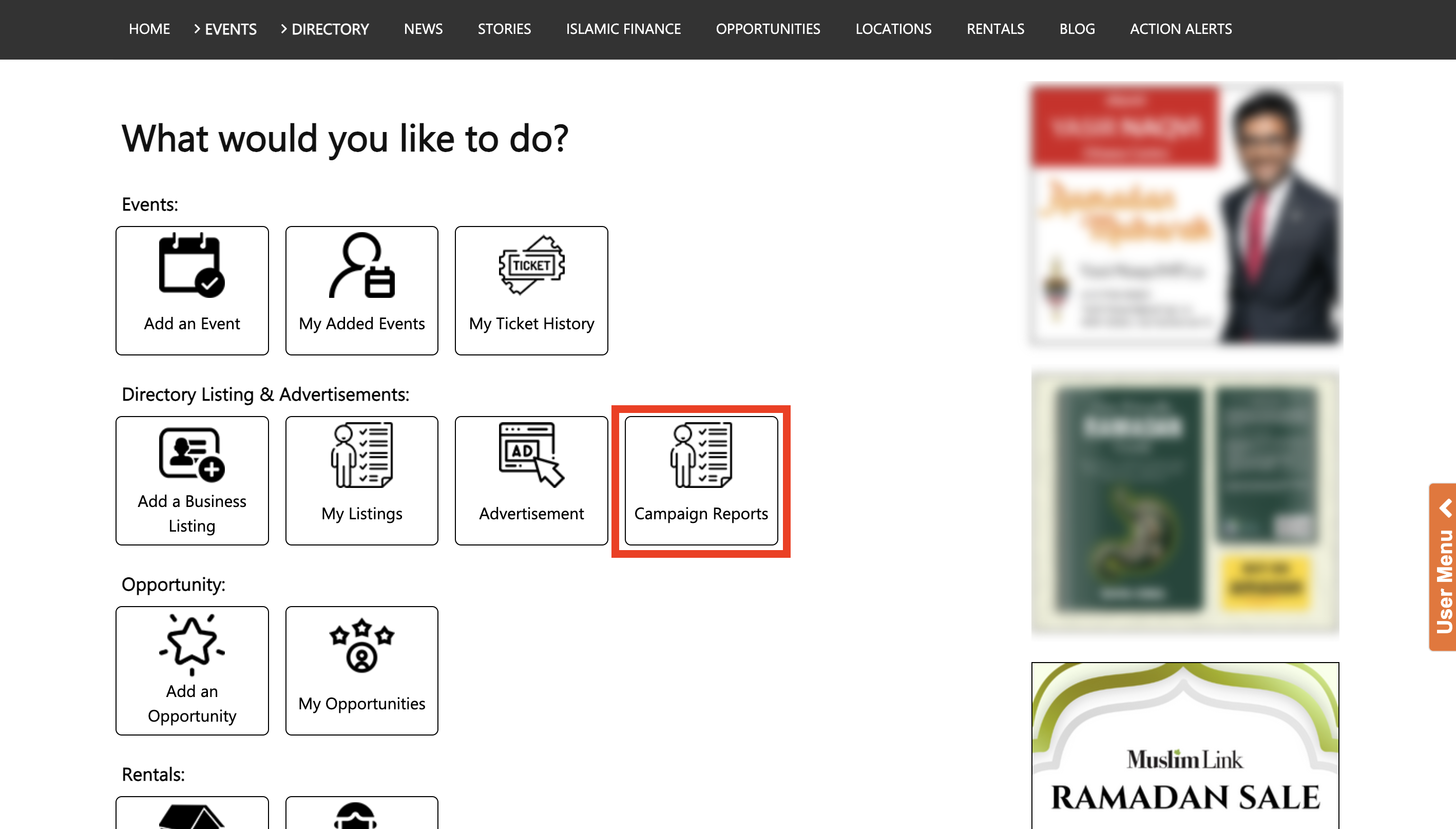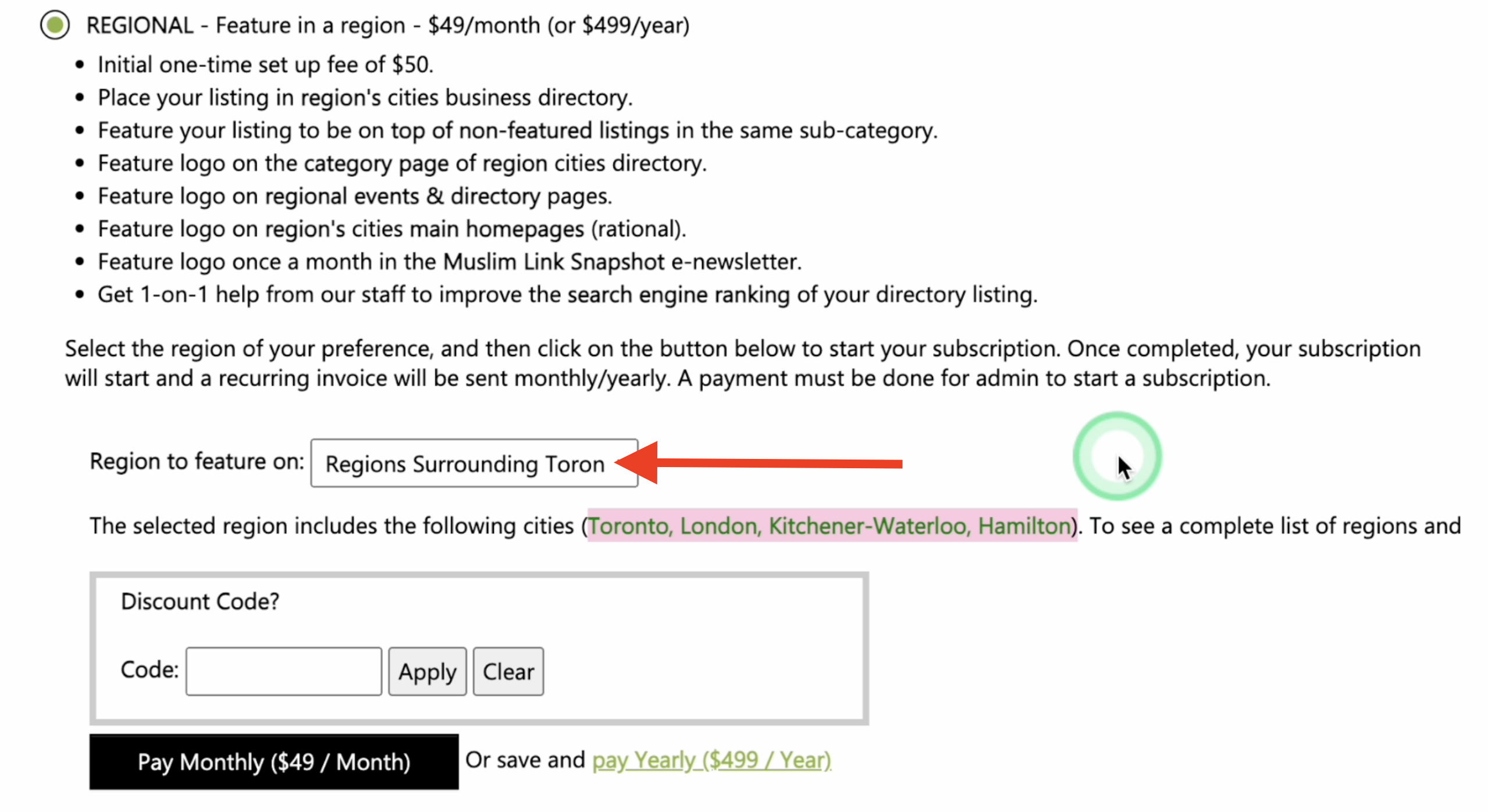1. Click “Login” on the upper right corner and enter your log in credentials or register.
2. Once logged in, you'll be automatically directed to the “User Menu”.
3. You can also access the "User Menu" by clicking on "Hello!" in the upper right corner, or from the right side menu.
4. To edit a listing, click “My Listings”.
5. Click the “Edit/Upgrade” button.
6. You can change all the information here. You can fill up the form with as much details as possible.
7. You can also edit and improve the business description.
8. You can also modify the images of the listing. To add more image, click the Add an image button. You can upload a maximum of 5 images.
9. To delete an image, simply unselect it. Once it’s saved it will be automatically removed.
10. You have the option to rearrange images by dragging them to change their positions.
11. When you upload the first image, make sure it's a logo, not an ad with text, as it will be displayed as the main image.
12. Please note that additional edits do not require administrative approval. You have control over your listing, and you are trusted to manage its content, which will be publicly displayed.
13. Most importantly, you can upgrade your directory listing on Muslim Link to be more visible to readers by featuring it.
14. You can opt for the Basic listing at $19/month or $195/year to showcase your listing in your city's business directory. A one-time setup fee of $30 applies.
15. Your listing will be featured at the top of its sub-category, and your logo will appear on the category page and city events & directory pages.
16. You can choose and select the cities to see the included sub cities.
17. If you have a discount code, enter it here then click “Apply”.
18. Start your subscription by clicking the button below.
19. You can opt for the Regional listing at $49/month or $499/year to feature your listing in a specific region. There's an initial one-time setup fee of $50.
20. You can choose and select the region to see the included cities.
21. Input here if you have a discount code.
22. Your listing will be placed in the business directory for cities within that region, featured at the top of non-featured listings in the same sub-category, and your logo will be displayed on the category page, regional events & directory pages, and the main homepages of the region's cities.
23. Additionally, your logo will be featured once a month in the Muslim Link Snapshot e-newsletter. You will also get a 1-on-1 assistance from our staff to enhance the search engine ranking of your directory listing.
24. Lastly, you can opt for the National listing at $99/month or $999/year to feature your listing across Canada. There's an initial one-time setup fee of $100. Your listing will appear the same as the regional listings, but it will be displayed nationwide across Canada.
25. Input here if you have a discount code.
26. Start your subscription by clicking the button below.
27. Select between monthly or yearly payment options to proceed with your selected listing.
28. If you opt for a paid listing, provide your email and payment details to finalize the process.
29. Please be aware that the price shown does not include tax. Tax will be added at the time of purchase.
30. Also, this is a recurring expense. Muslim Link will automatically charge your credit card every month on the day you subscribe, and the same applies if you opt for an annual plan. After completion, await admin approval.
31. Once approved, you can now see the business featured.
32. You'll notice that star ratings and hours of operation are automatically included on your business listing.
33. They appear if your business has a Google Place account, but this isn't controlled by Muslim Link. These features are powered by Google, so any issues should be addressed directly through Google Place.
34. If you need help or assistance with this matter, you may contact us or just click the "Report a Mistake button".
35. If you choose your listing to be featured, you will have access to the campaign reports of your ad. Go to the user menu then click “Campaign reports”.
36. Click “Stats/Edit” to see the statistics and edit the ad.
37. On the left, you'll find the ad creatives that you can edit.
38. In the middle, there are stats showing how your ad is doing in different cities. You can also manage your email notifications. You can also request to extend, pause, or cancel the campaign.
39. On the right, you'll see a summary of your ad. You can also modify the ALT text, which describes the image, and change the target URL where users go when they click on your ad.
40. Click the “Update Campaign” button to save your changes.