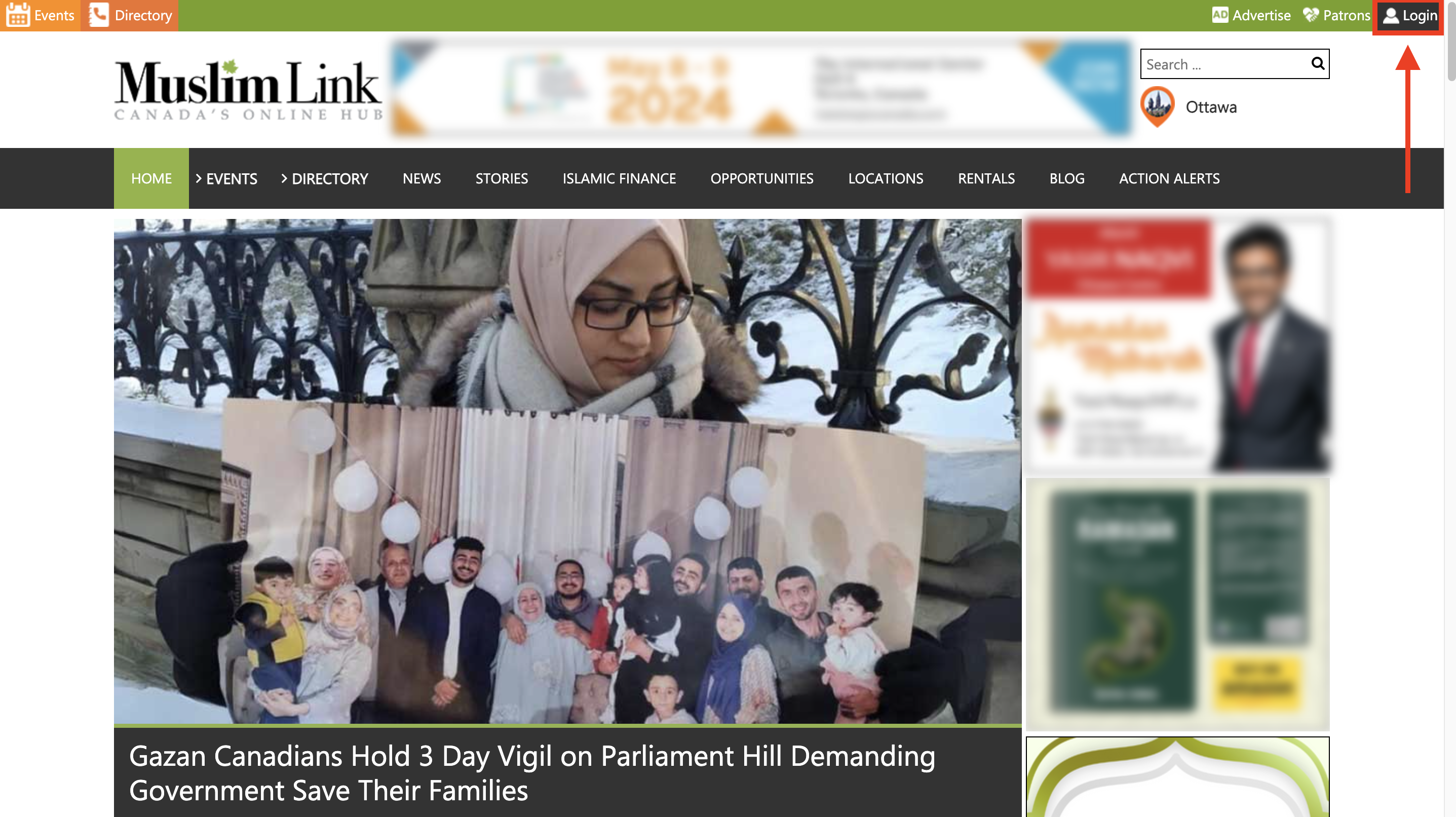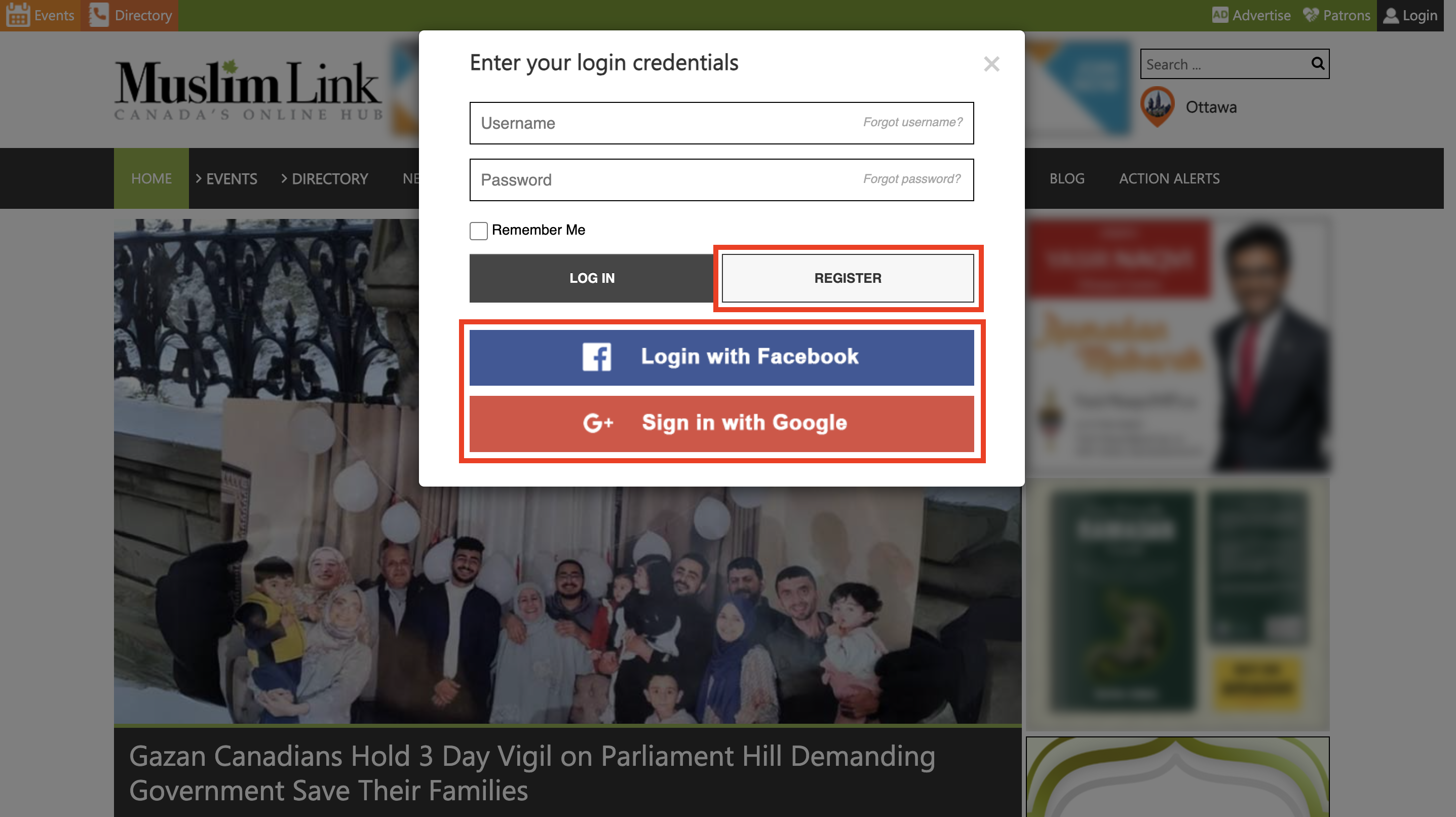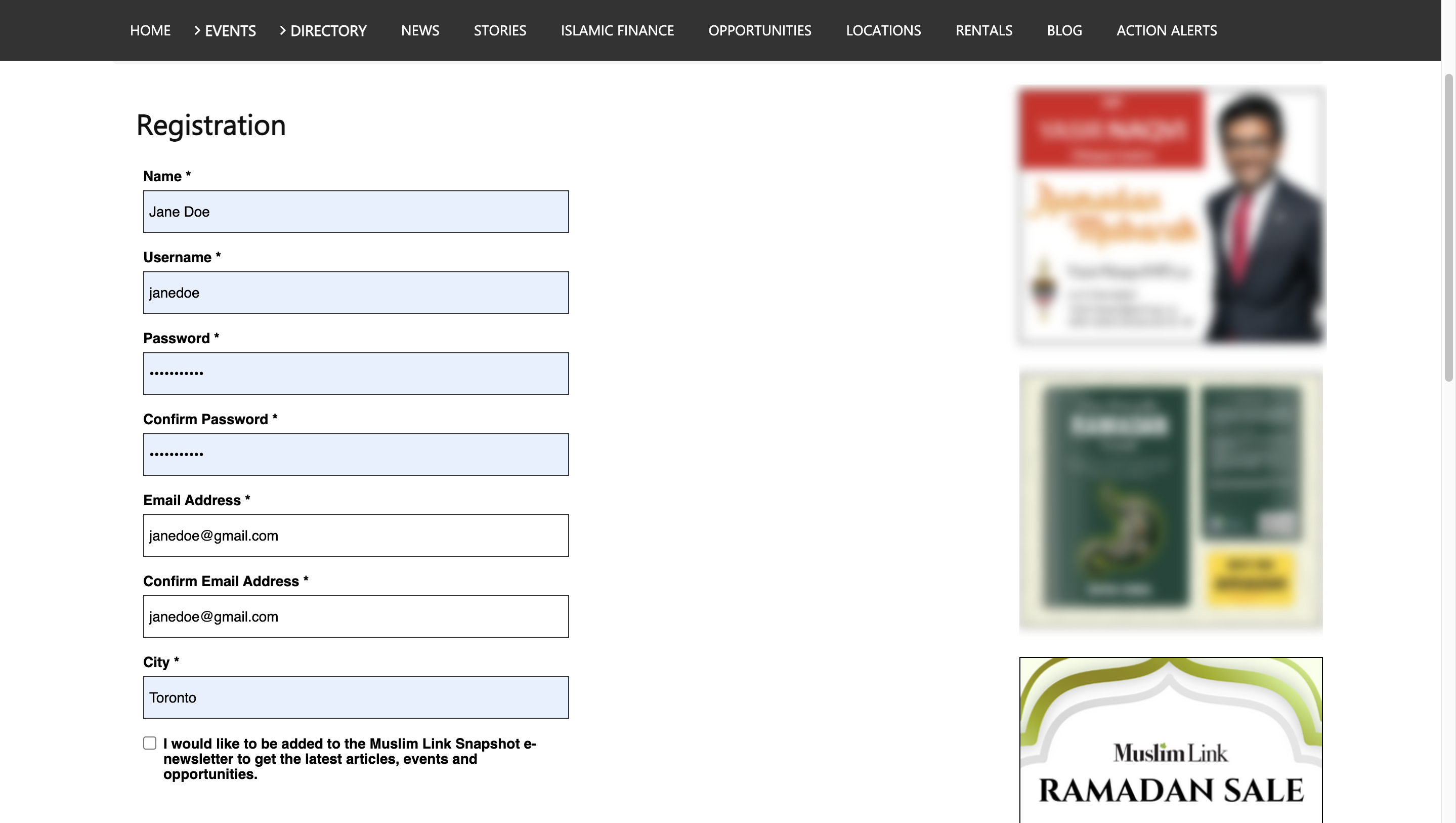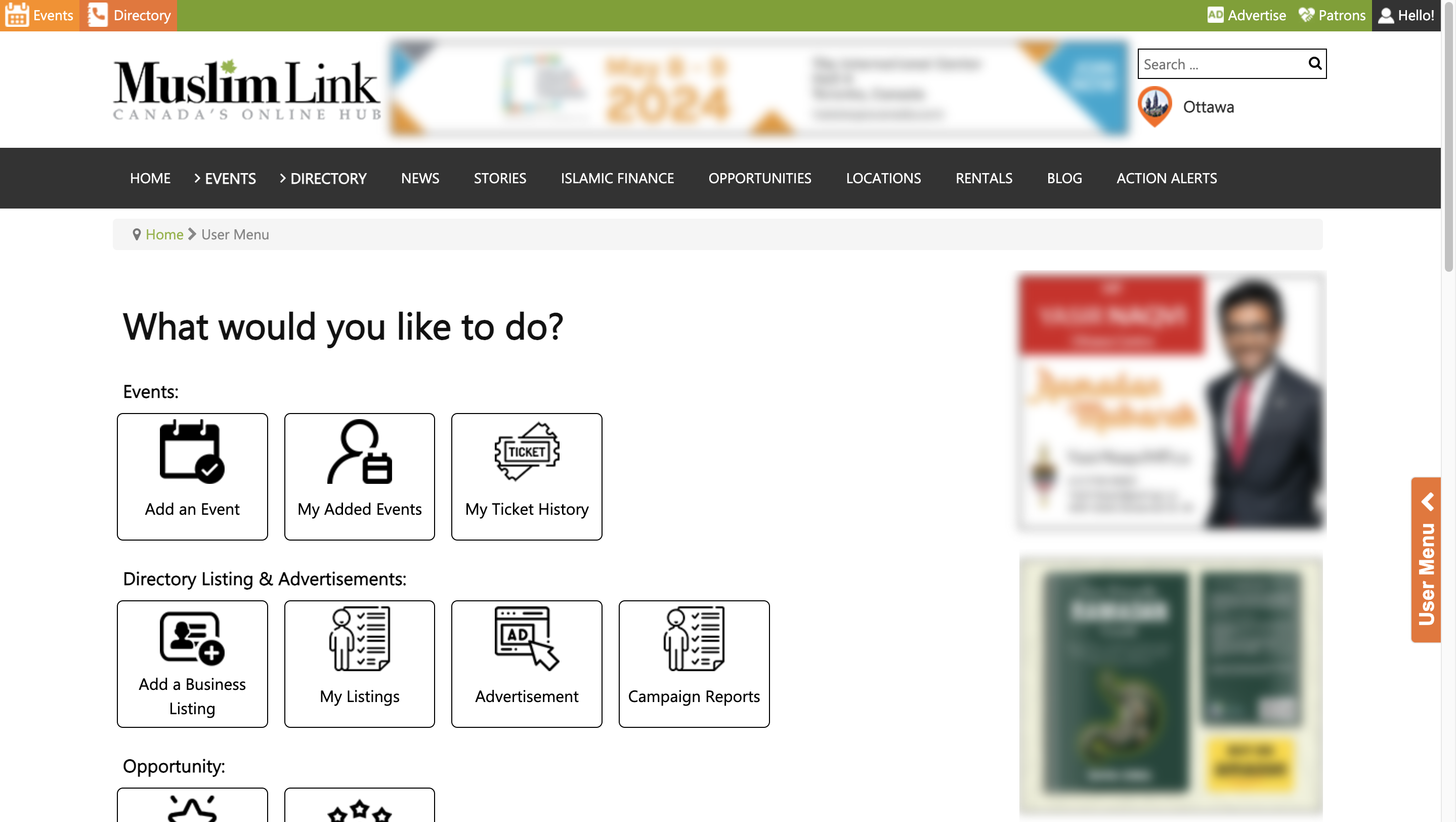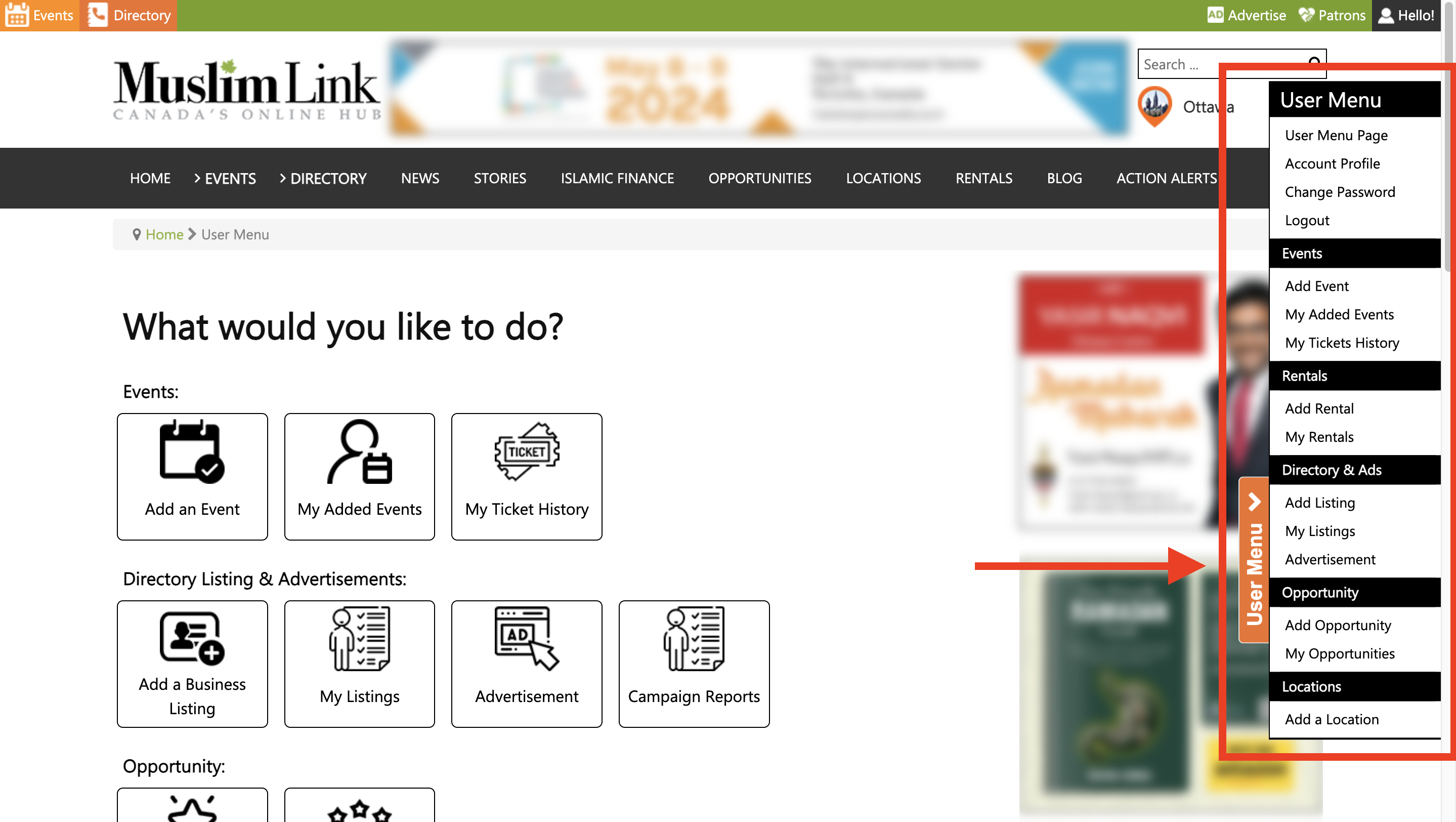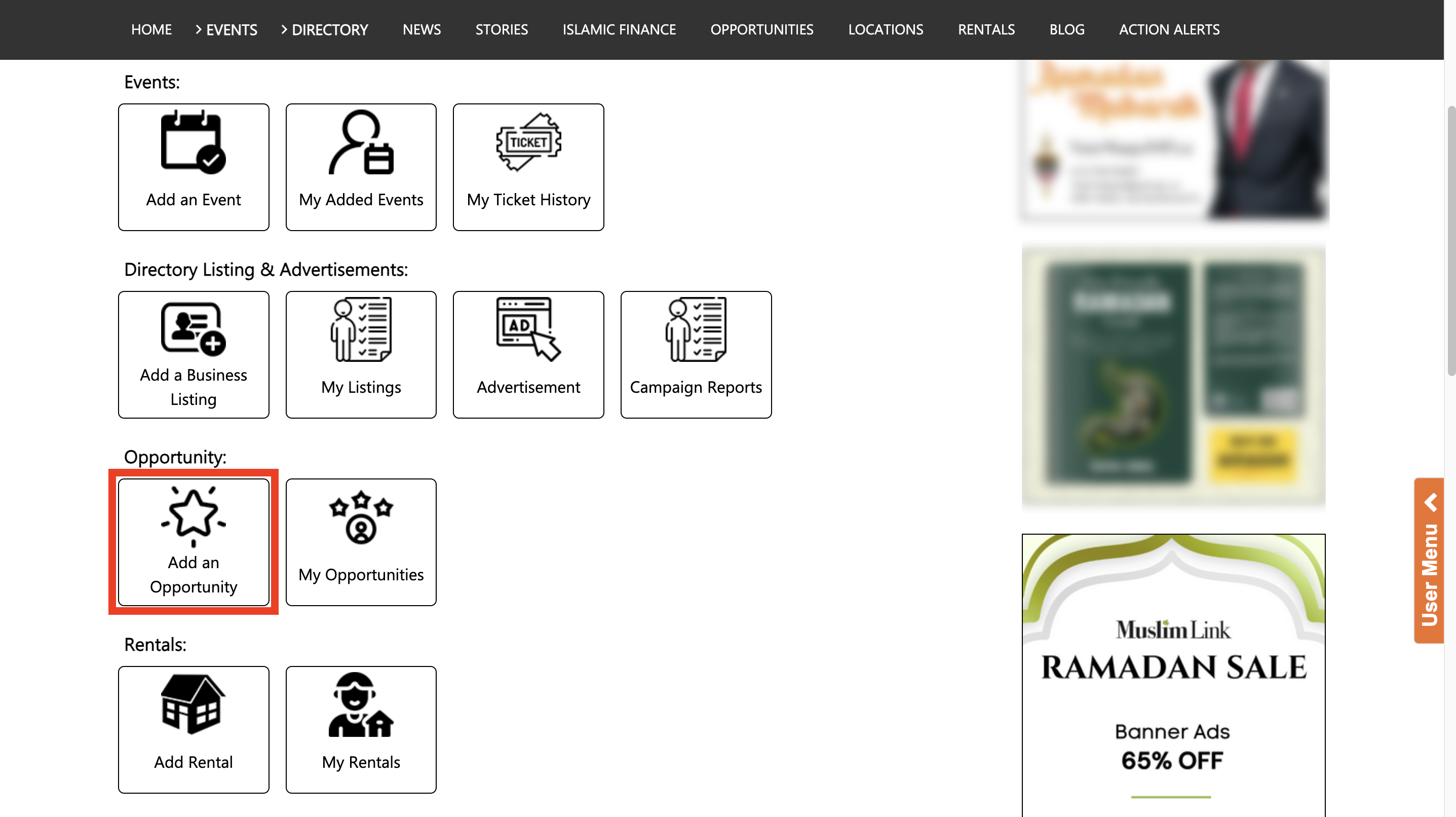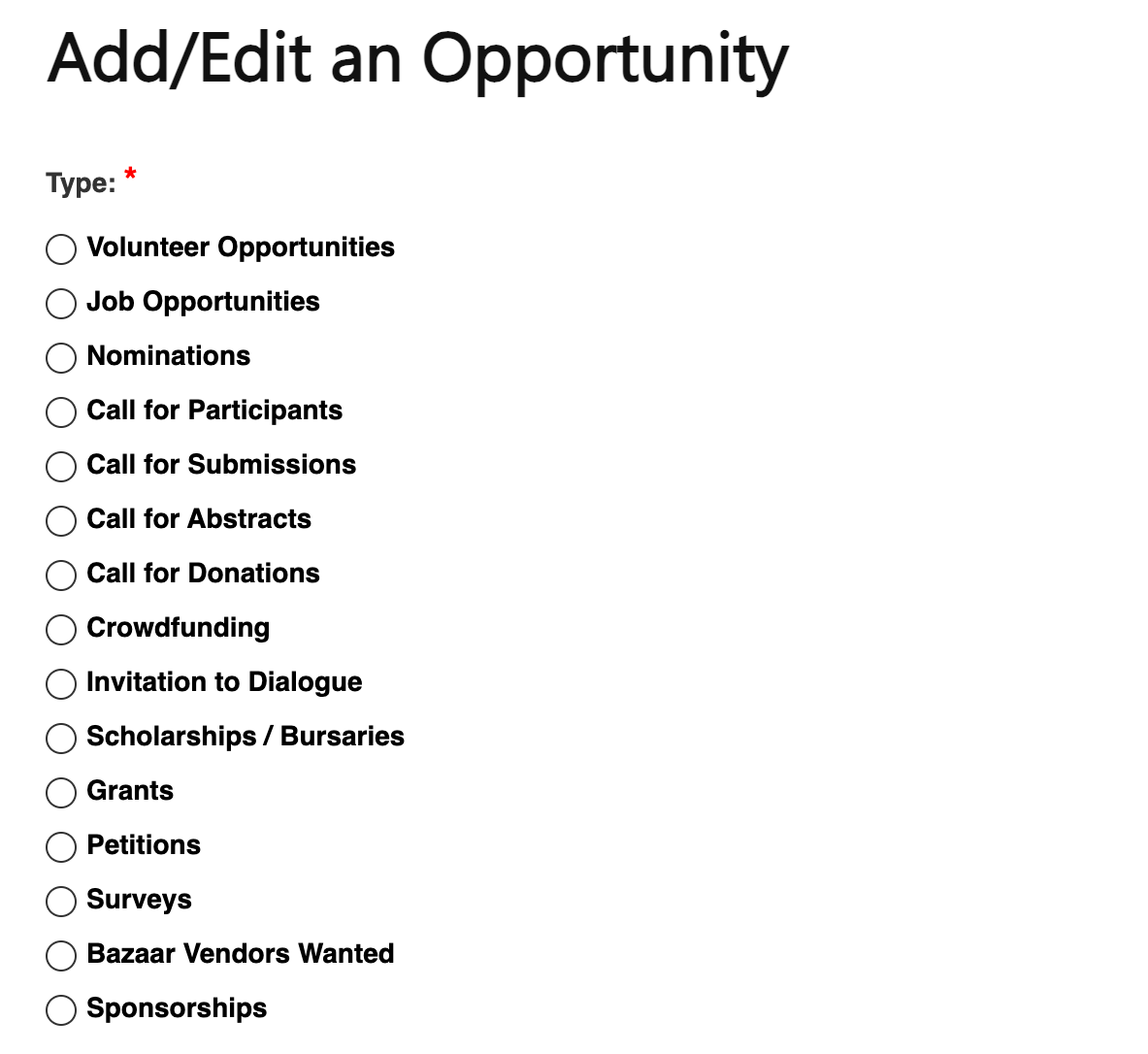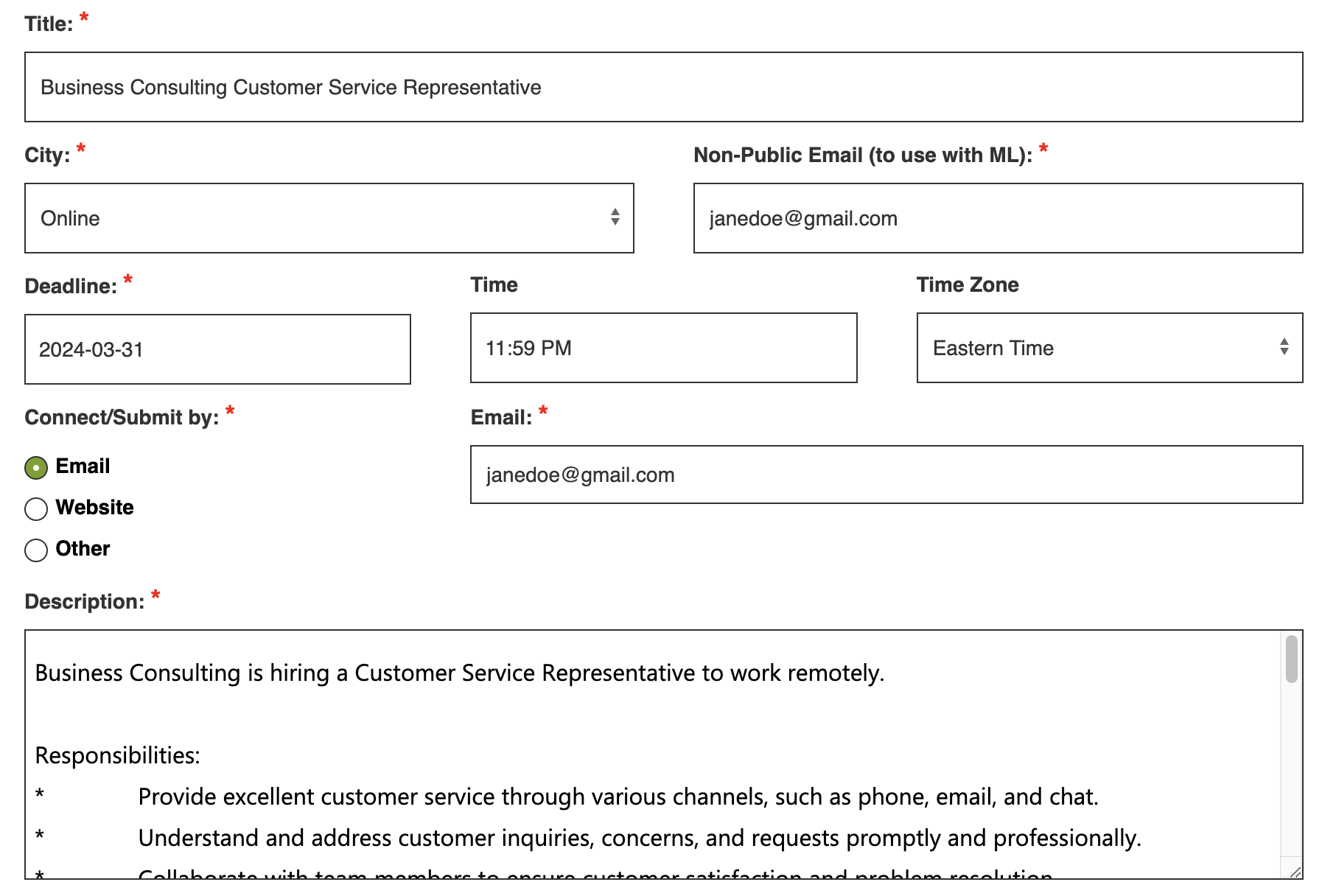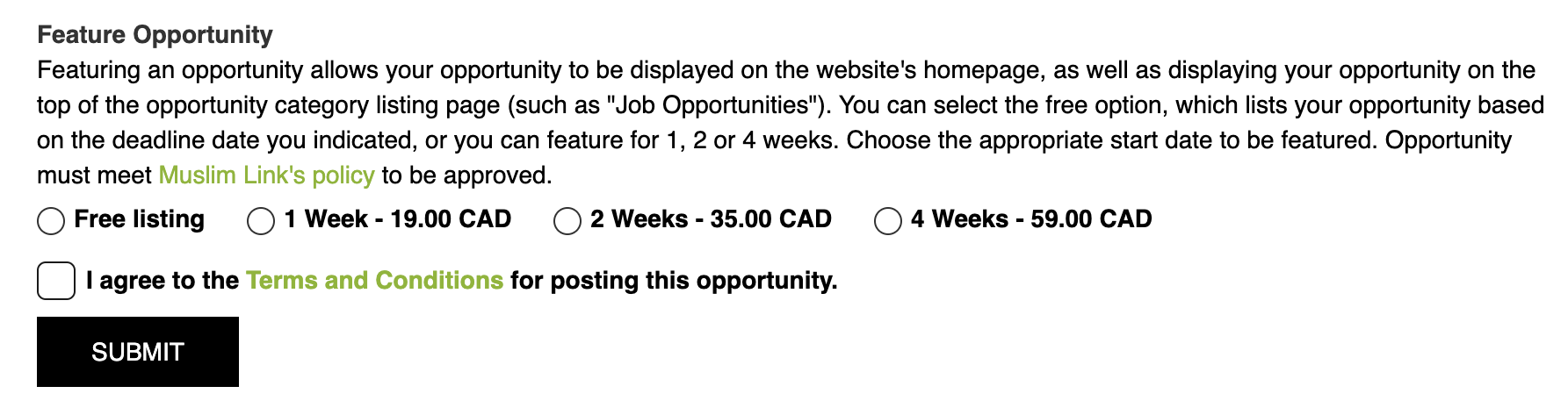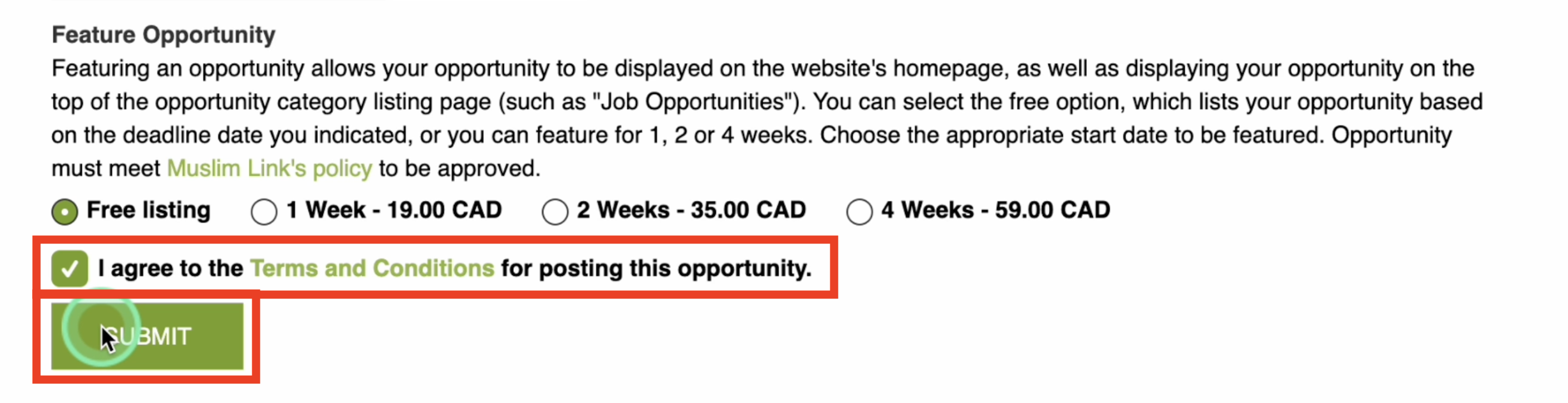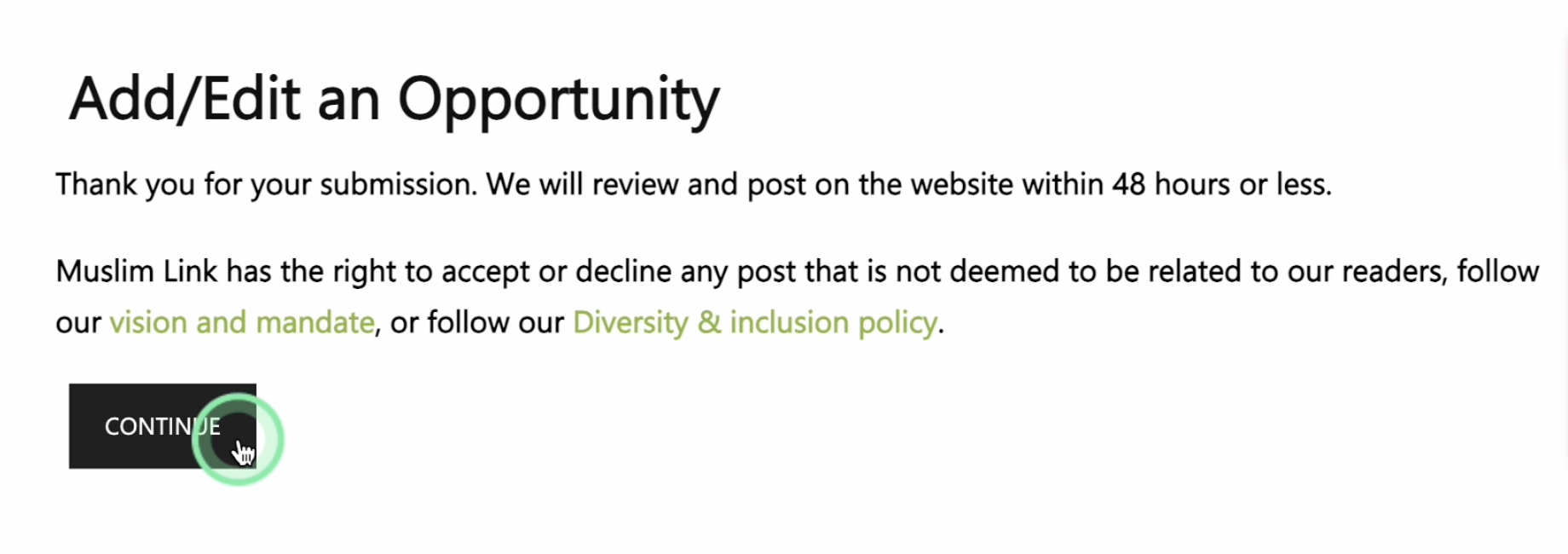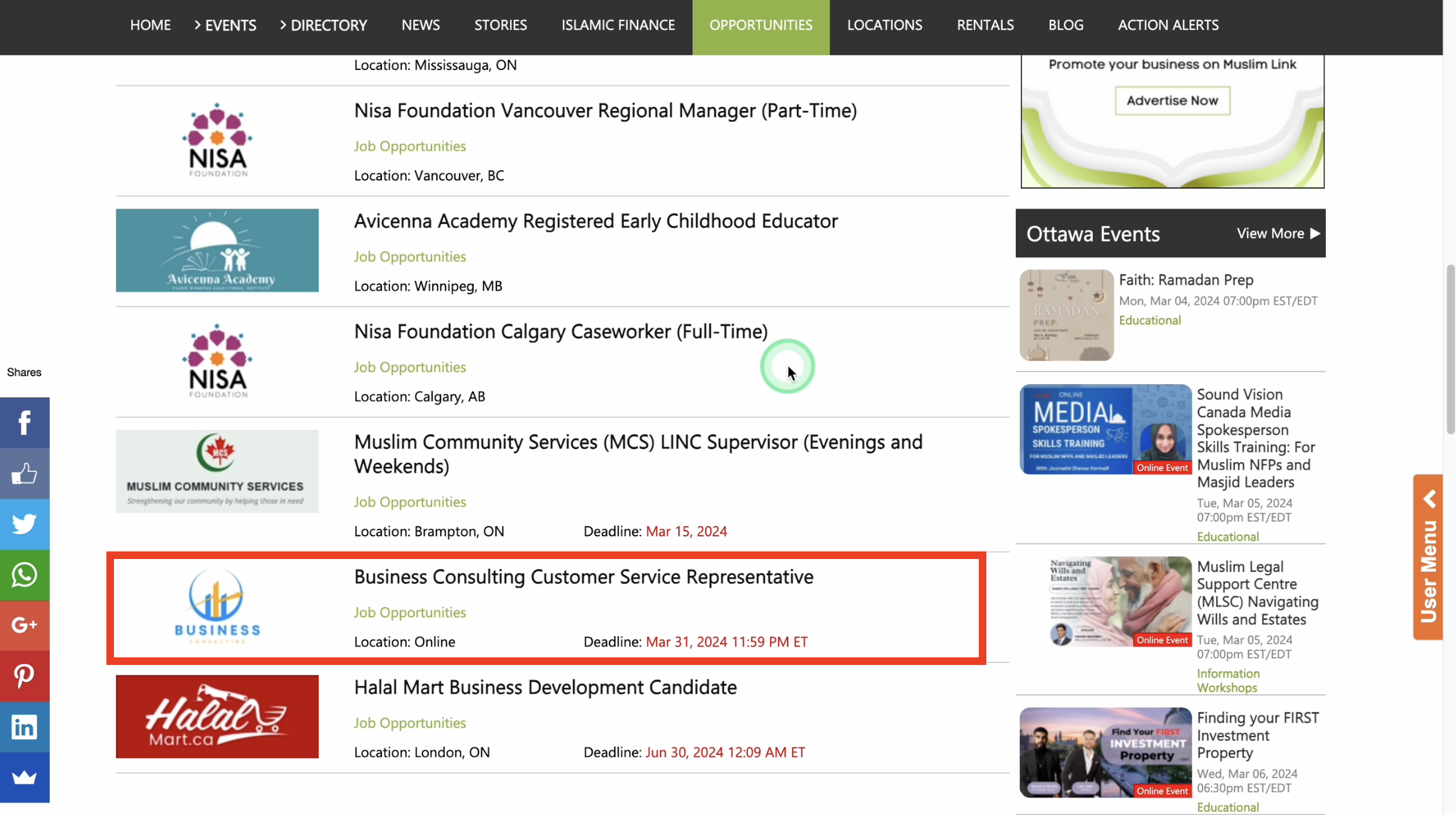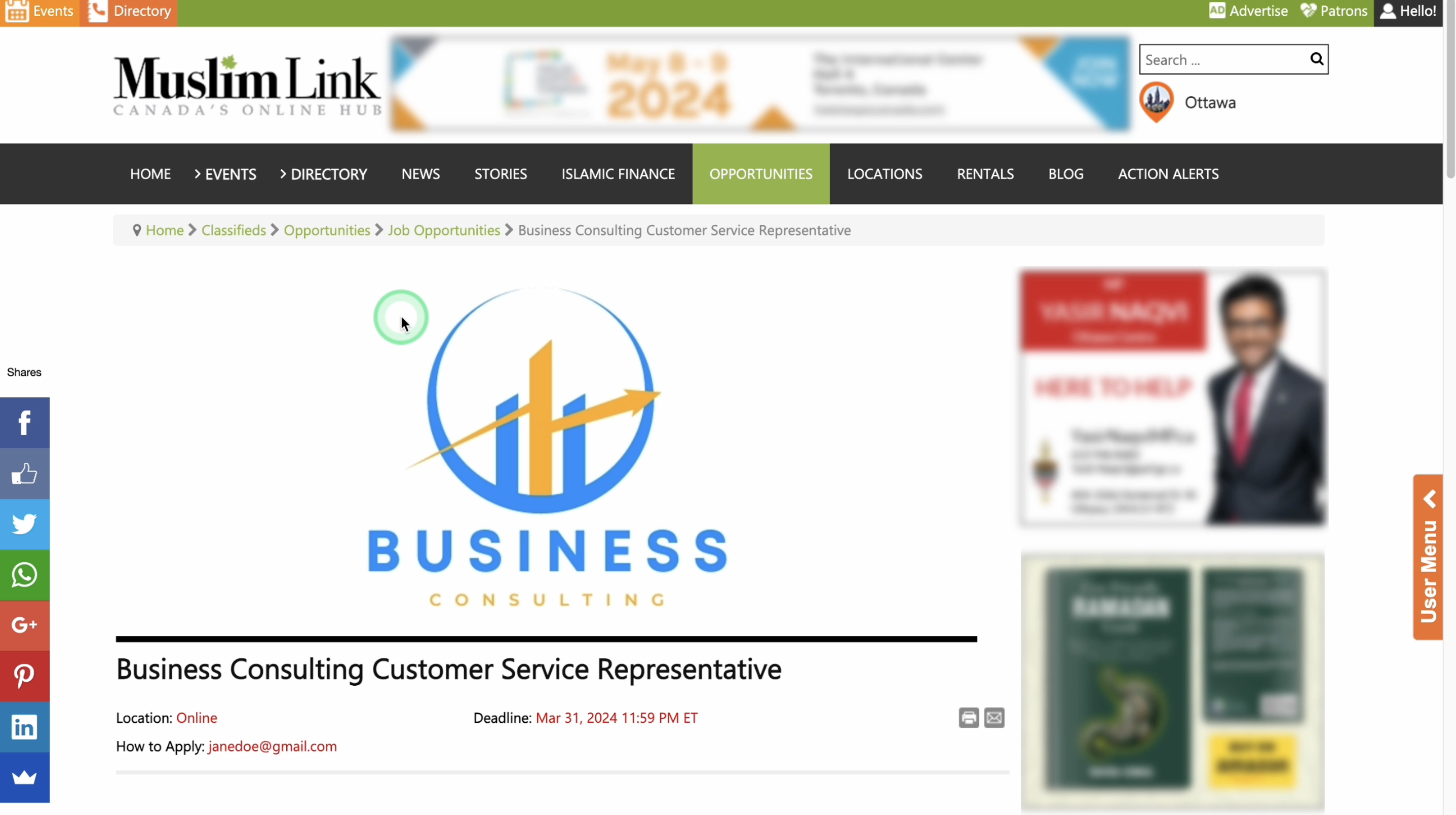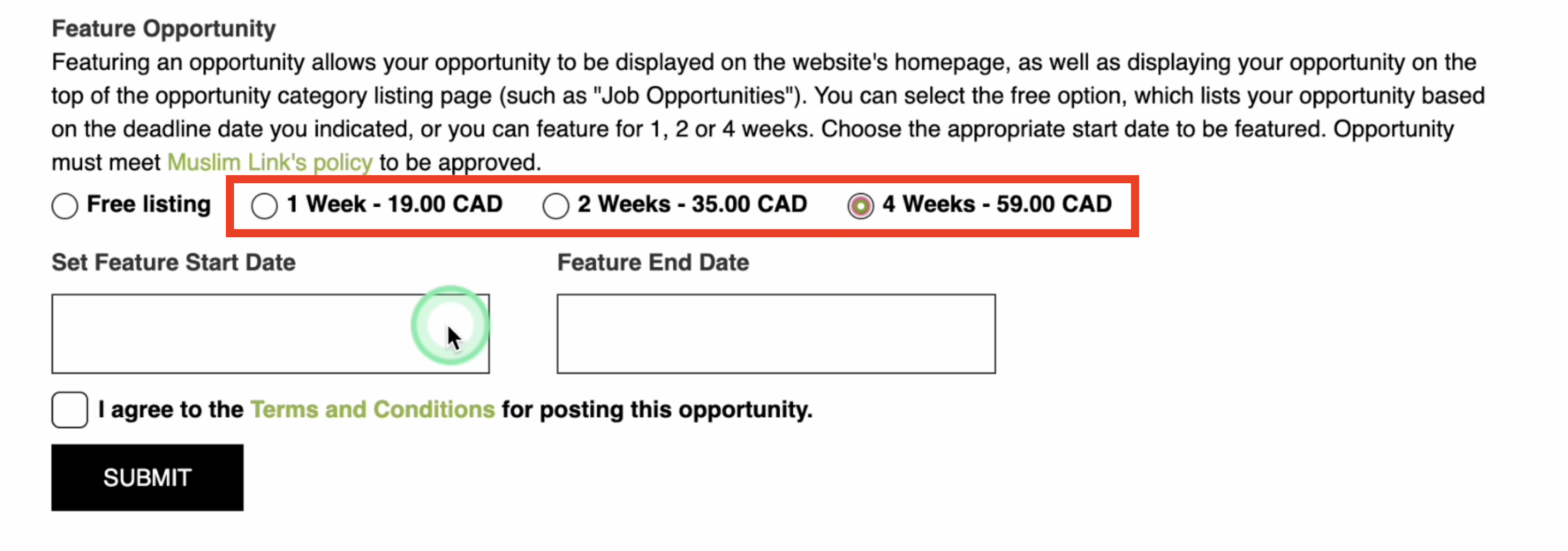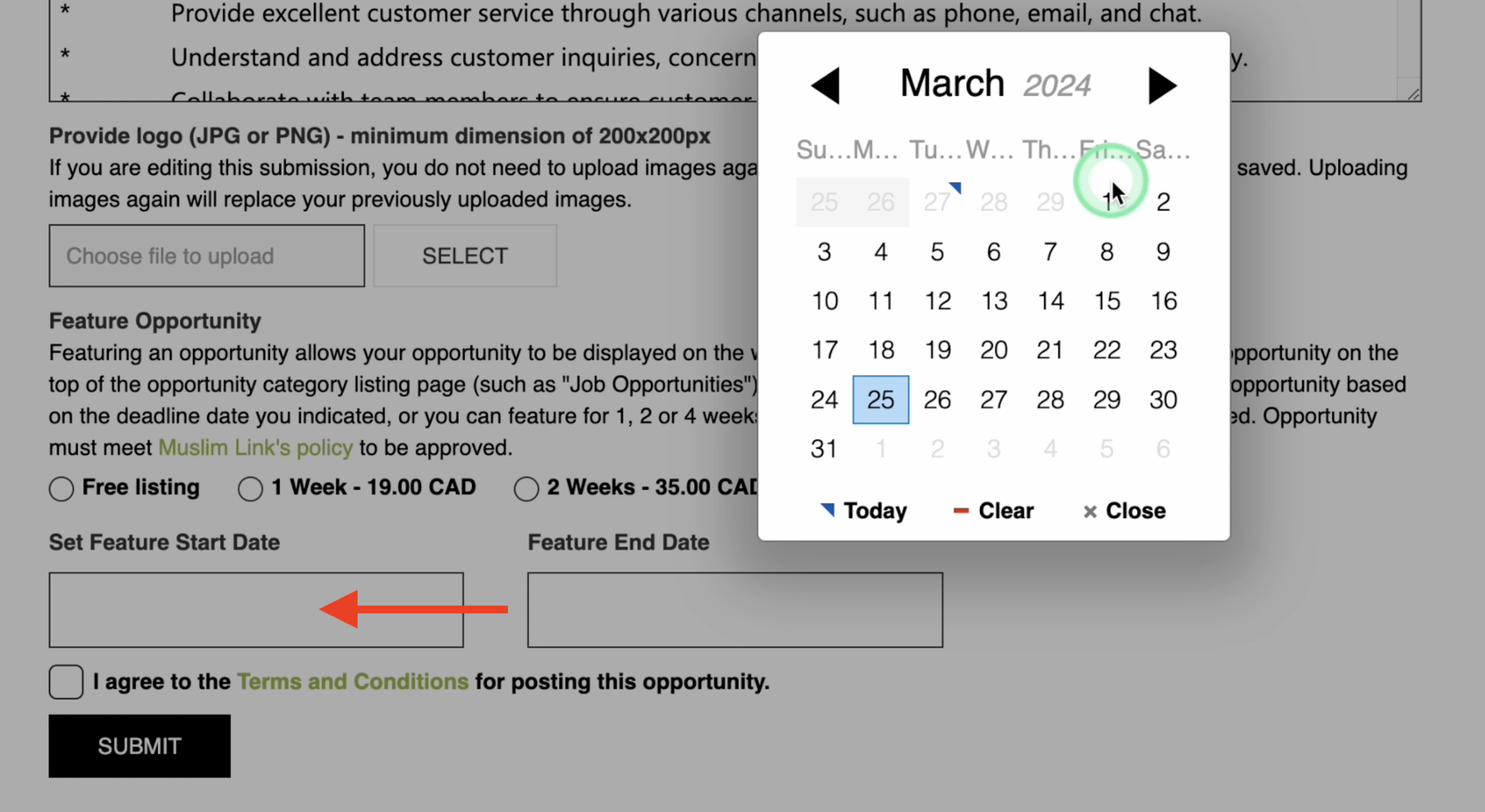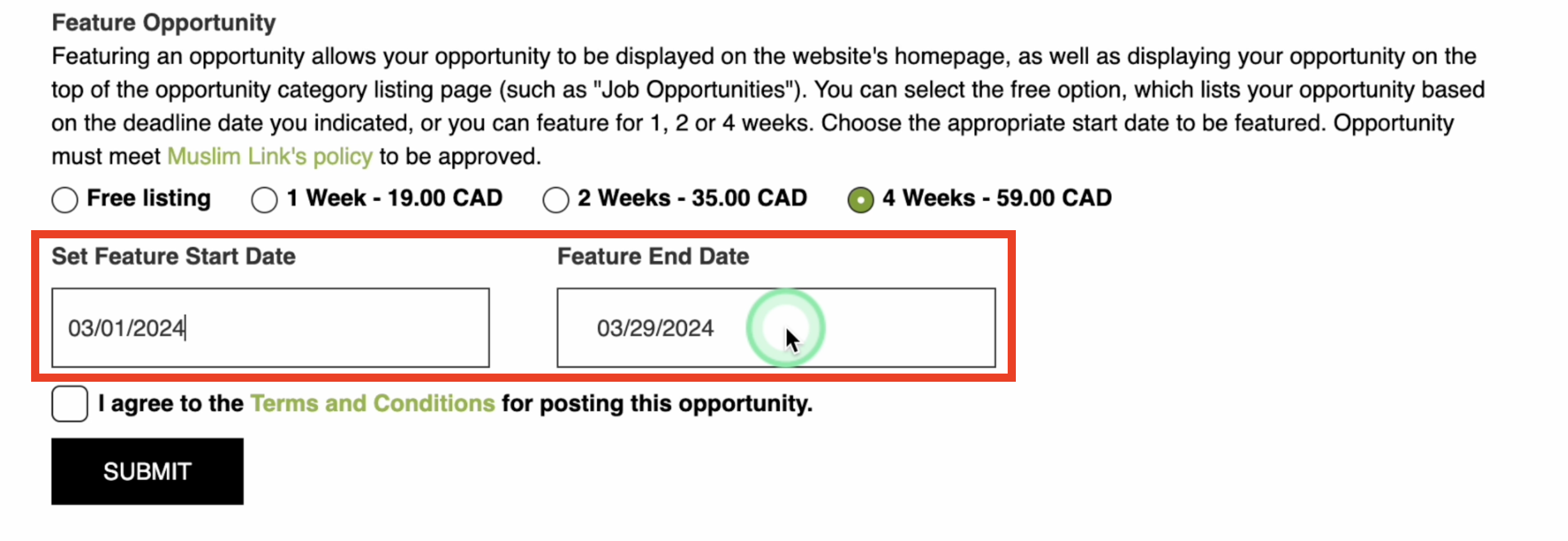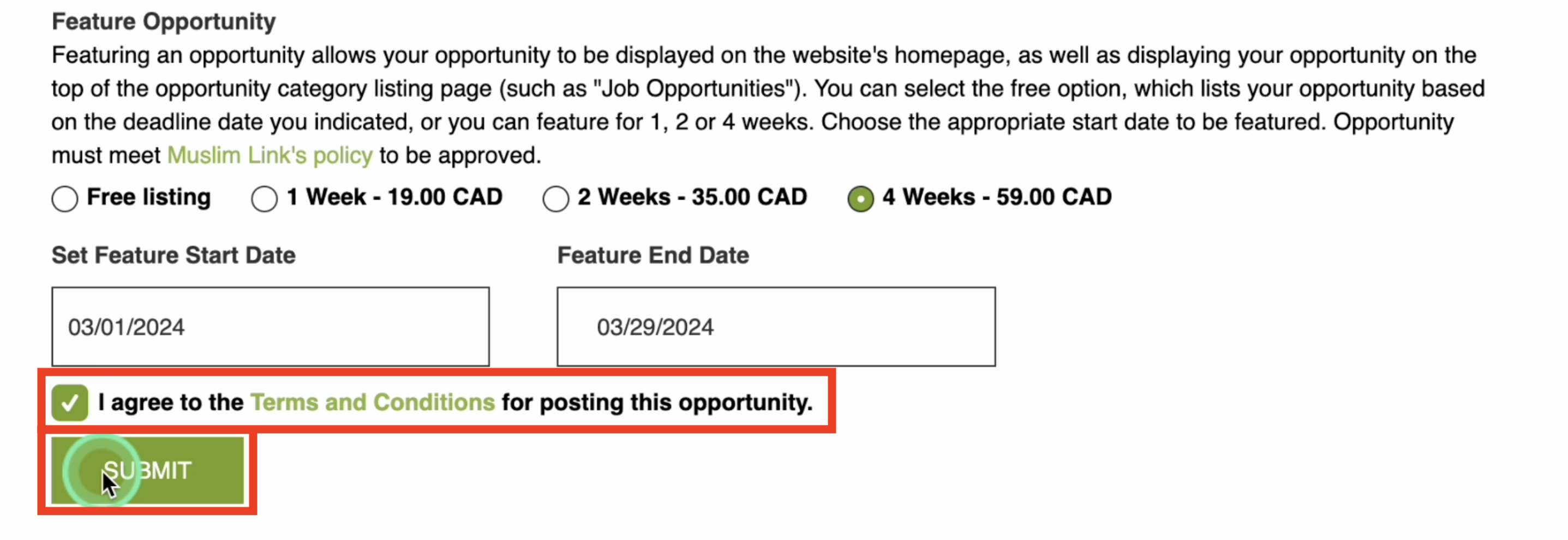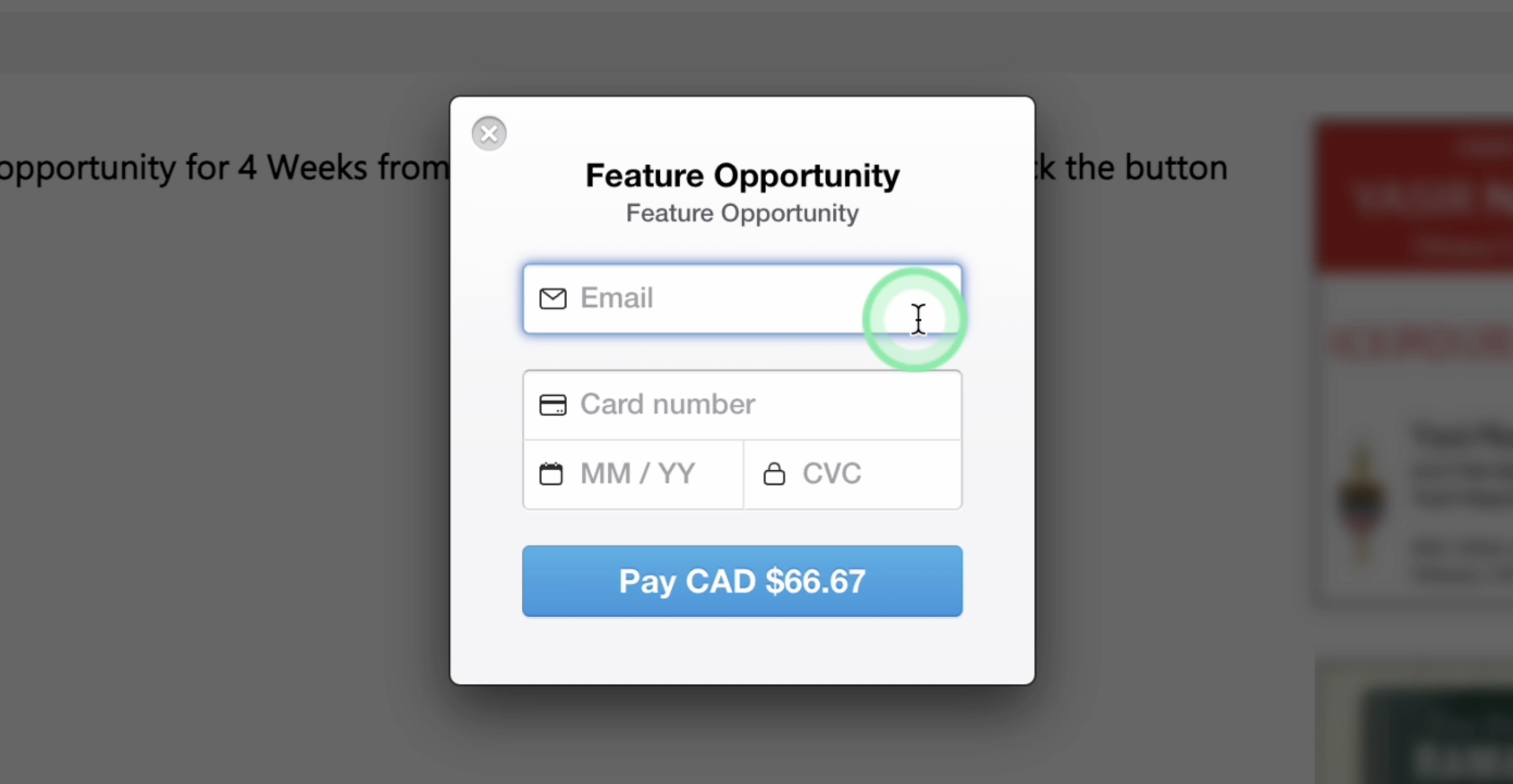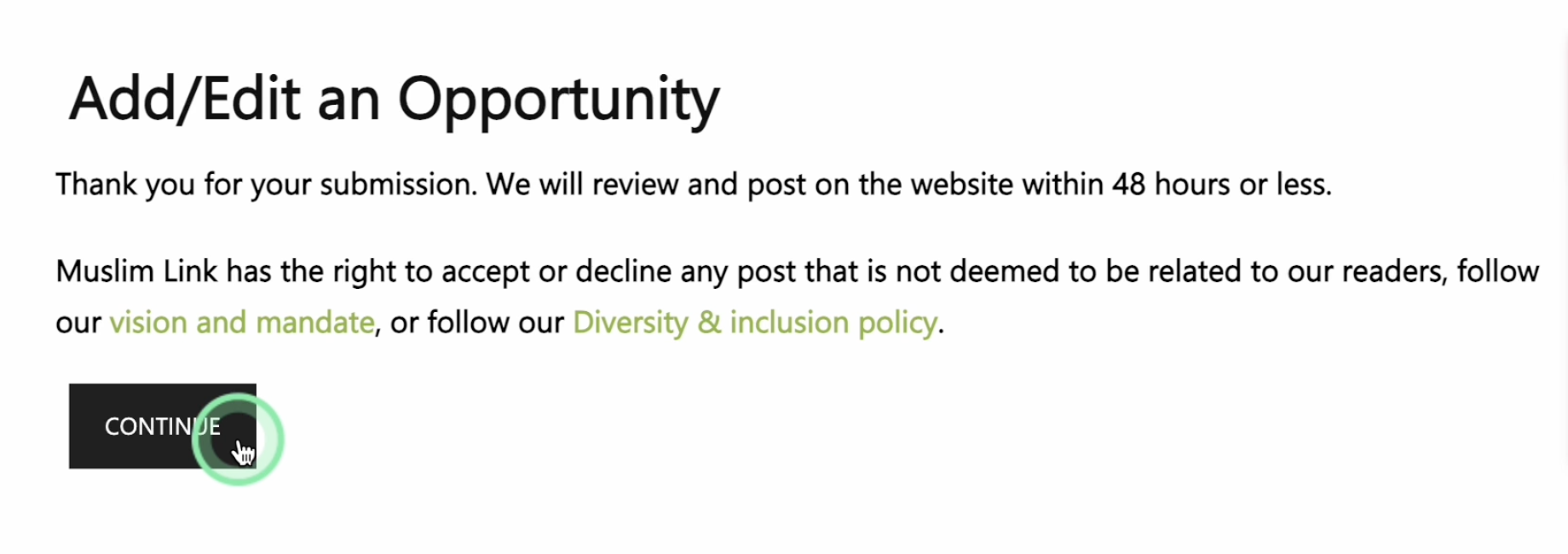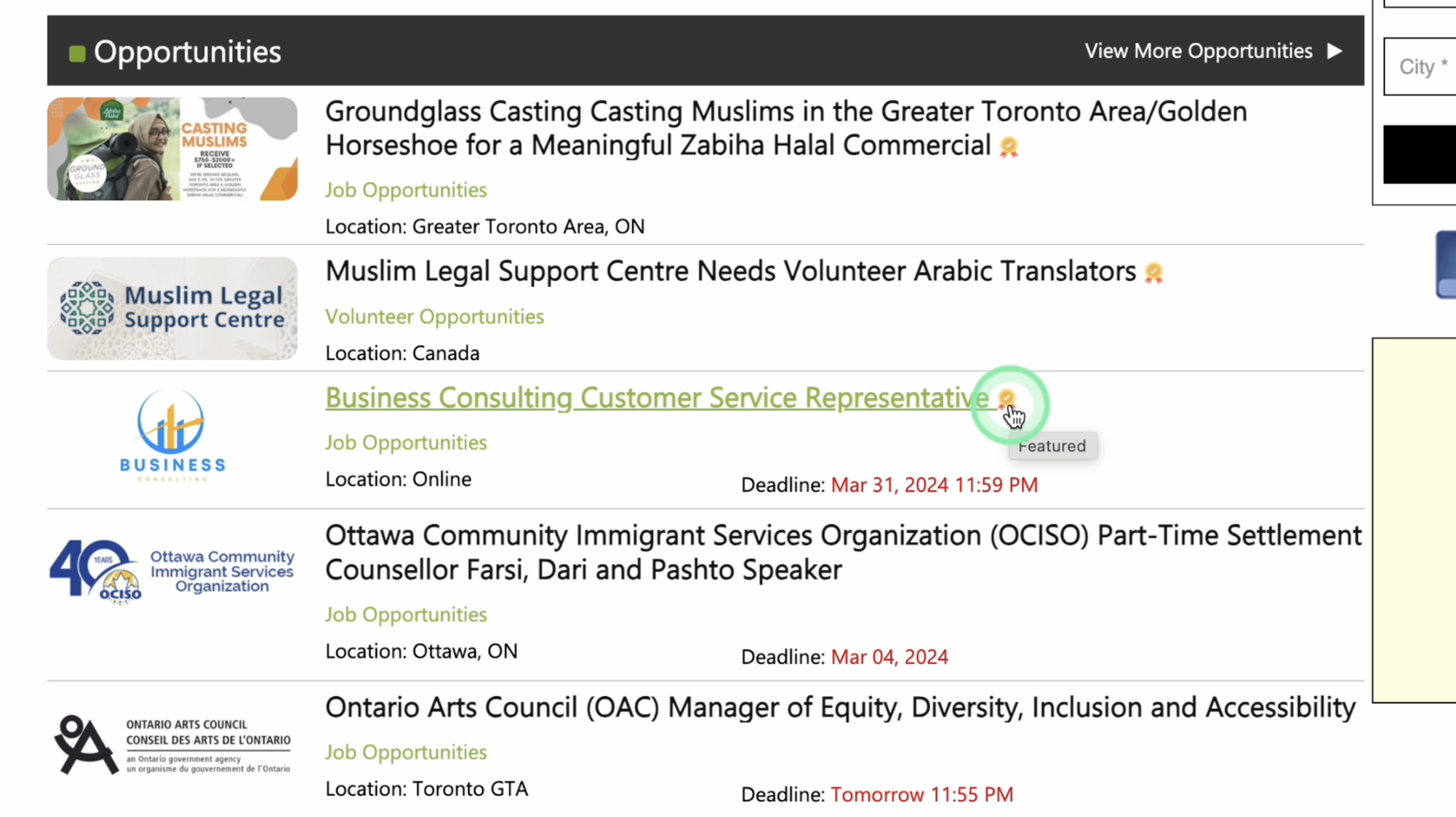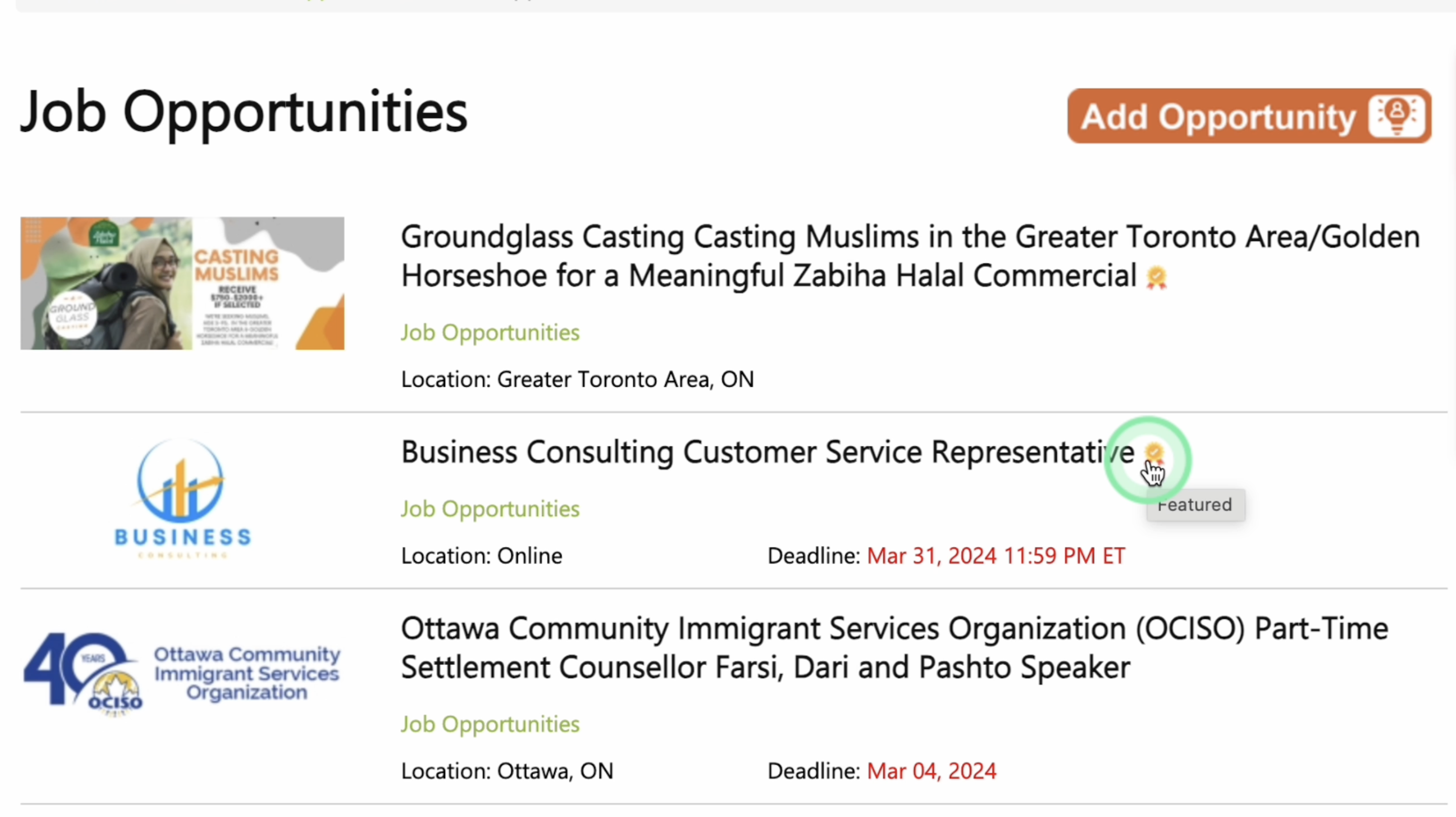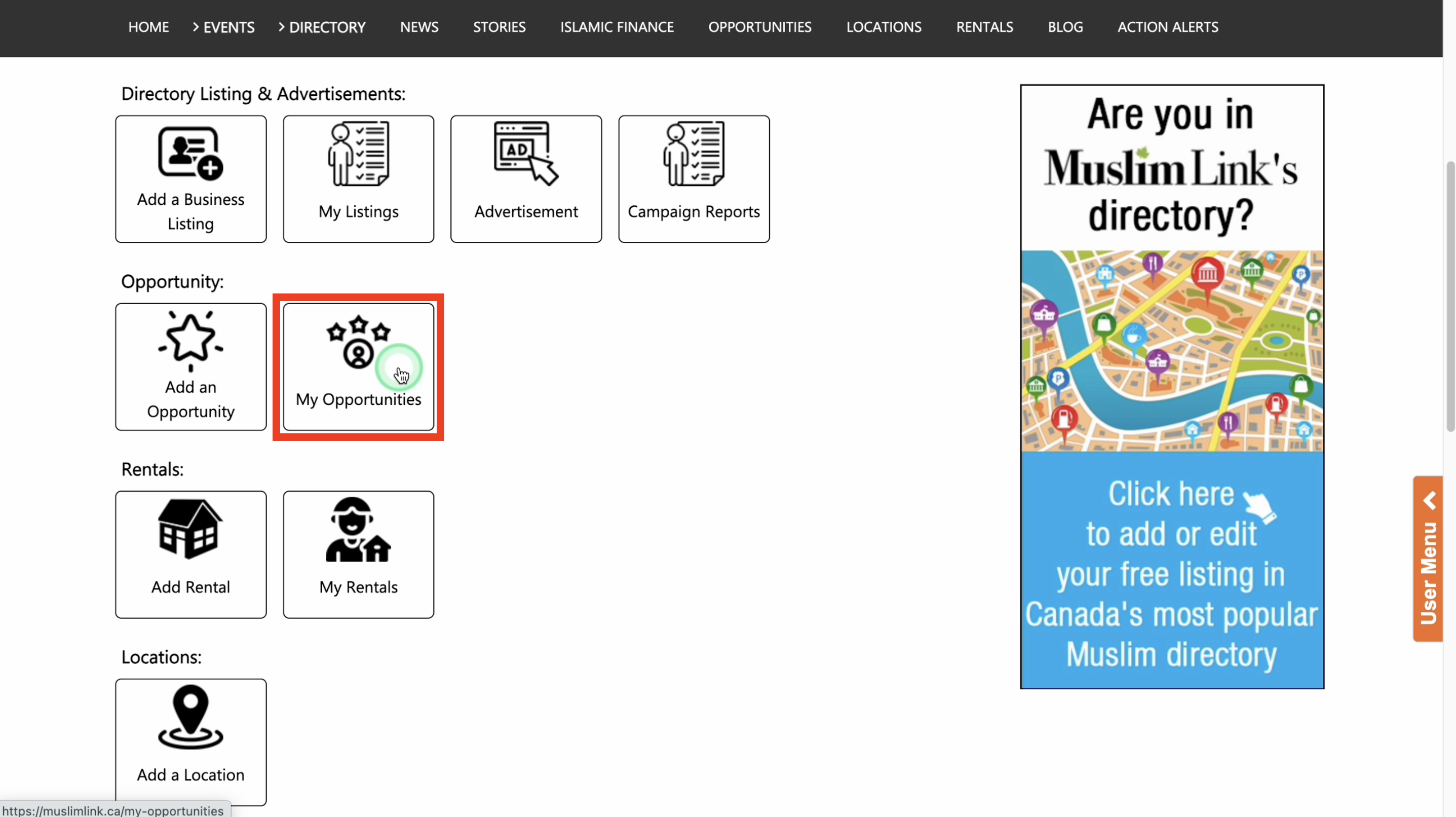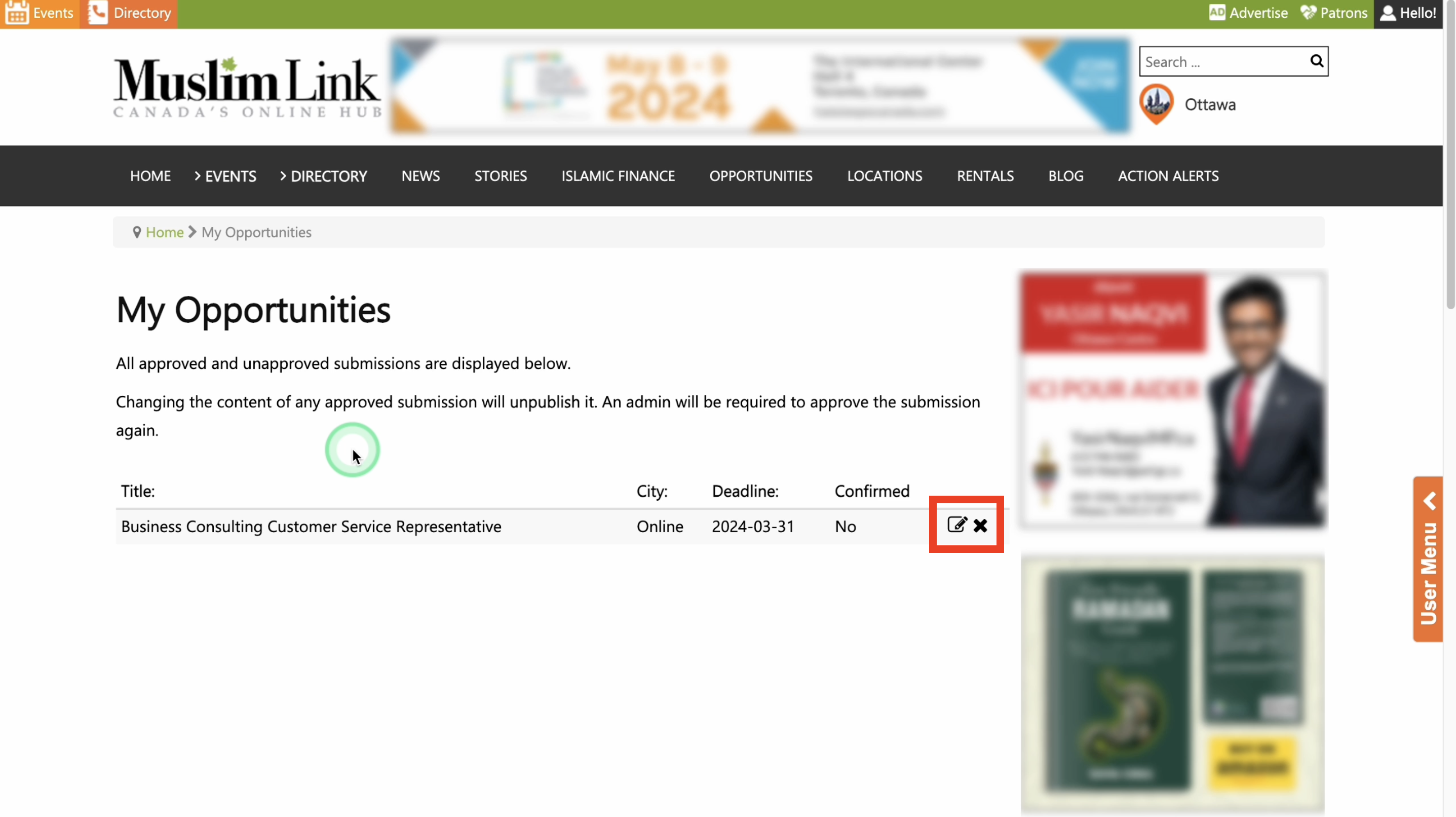1. To create a user account, click on "Login" in the top right corner.
2. Click on “Register” to create a user account. You can also sign up using your Facebook or Google accounts for faster registration. If you already have a user account, login and skip to Step 4.
3. Fill in details to create your user account.
4. Once logged in, you'll be automatically directed to the “User Menu”.
5. You can also access the "User Menu" by clicking on "Hello!" in the upper right corner, or from the right-side menu.
6. To add an opportunity, click “Add an Opportunity”.
7. Type: Specify the type of opportunity you wish to promote. You can choose from a variety of options here. Make sure to choose the appropriate type that aligns with the nature of the opportunity you wish to publish.
8. Title: Input the title of your opportunity.
9: City: Select the city. Online is also an option.
10. Non-Public Email: Input your email. Your email won't be posted publicly. Instead, users can reach out through a contact form on the website, and any messages sent will be forwarded to the email address you've provided.
11. Deadline, Time, Time Zone: Select the deadline date and time if needed. Make sure to select the right time zone.
12. Connect/Submit by: Choose the method users can connect or submit—options include email, website, or others like face-to-face.
13. Then, provide the details of the chosen method.
14. Description: Provide the description of your opportunity.
15. Provide logo: Upload here your logo or image. The minimum dimension is 200 pixels by 200 pixels.
16. Feature Opportunity: You can publish your opportunity for free or choose to pay a small fee for it to be featured for 1 week, 2 weeks, or 4 weeks.
17. If you wish to list the opportunity for free, select “Free listing” then agree on the Terms and Conditions for posting this opportunity.
18. Then click the “Submit” button.
19. Await admin approval.
20. Once approved, you can now see your opportunity on the category listing page.
21. You also have the option to feature your opportunity which enables it to be showcased on the website’s homepage and positioned at the top of the opportunity category listing page. To feature your opportunity, select the number of weeks you'd like it to be featured. 1 week for 19.00CAD. 2 weeks for 35.00CAD. And 4 weeks for 59.00CAD.
22. Set the feature start date.
23. The feature end date is automatically calculated based on the number of weeks you select.
24. Agree on the Terms and Conditions for posting this opportunity. Then click the “Submit” button.
25. You will need to enter your email and payment details to complete the process. We use Stripe Payment as our encrypted payment method.
26. Await admin approval.
27. Once approved, you can now see your opportunity featured on the homepage and on the category listing page.
28. You can edit the opportunity listing by going to the user menu, then click “My Opportunities”.
29. Click the “Edit” button to edit. Editing the listing requires an admin approval. Then click the “Delete” button if you want to delete it.